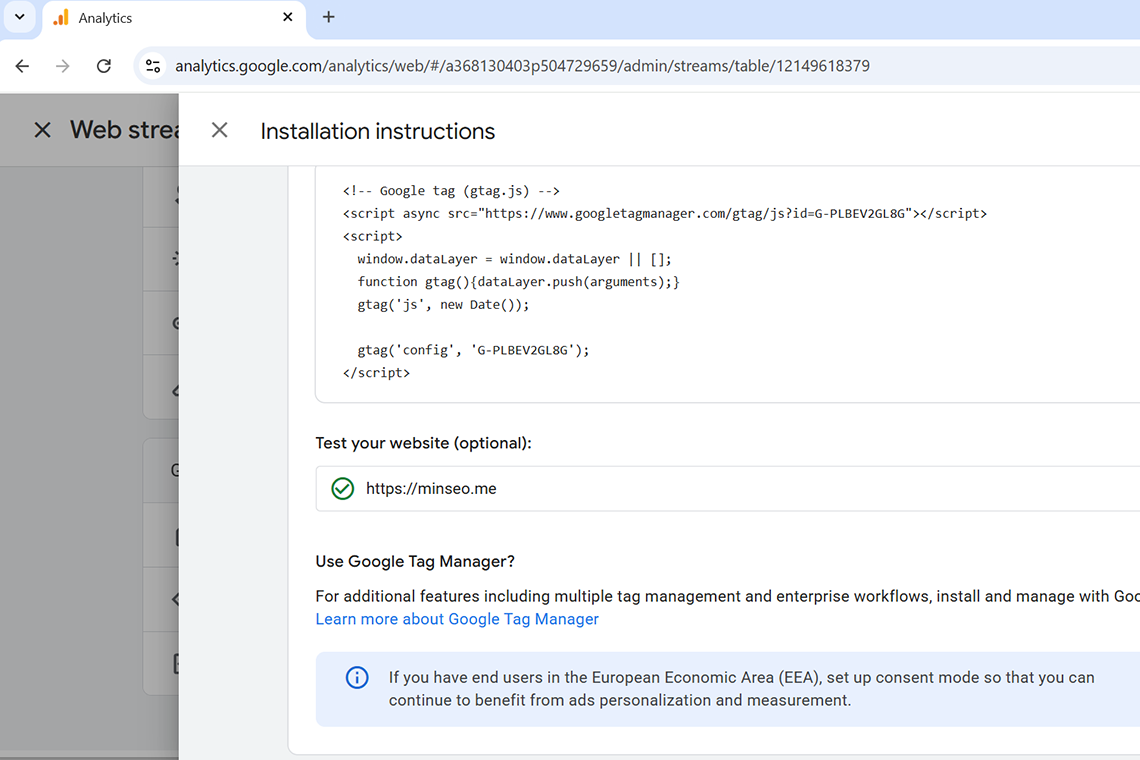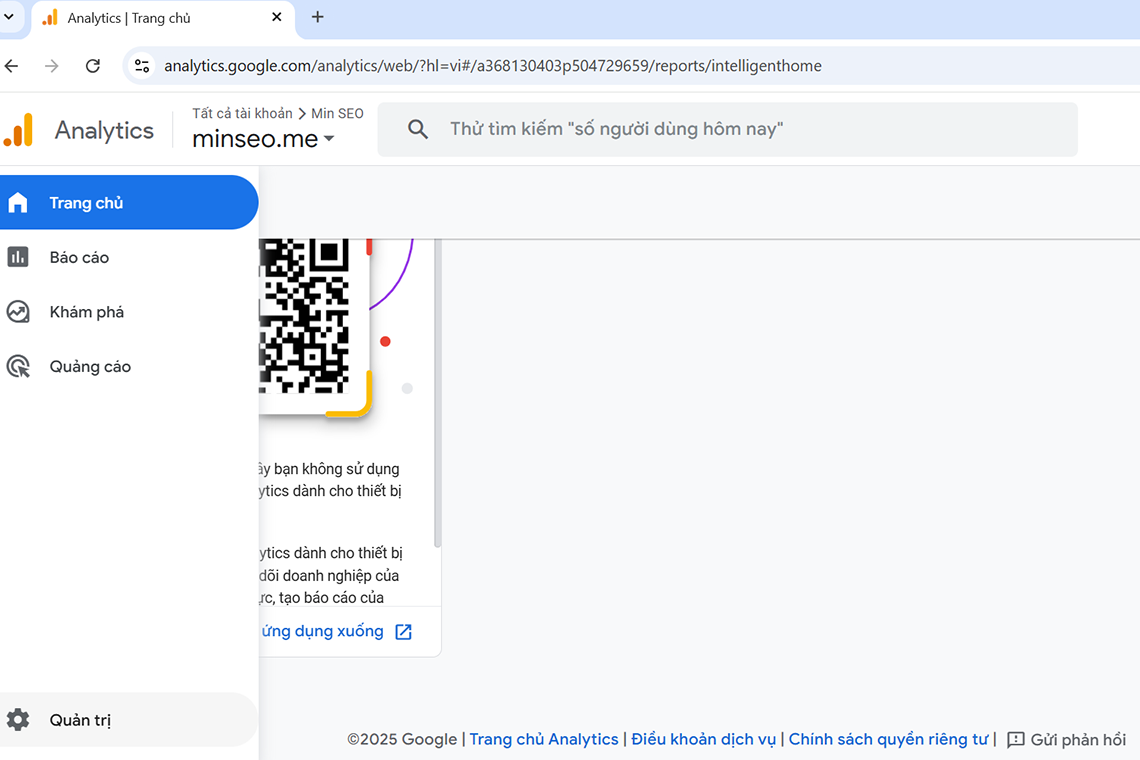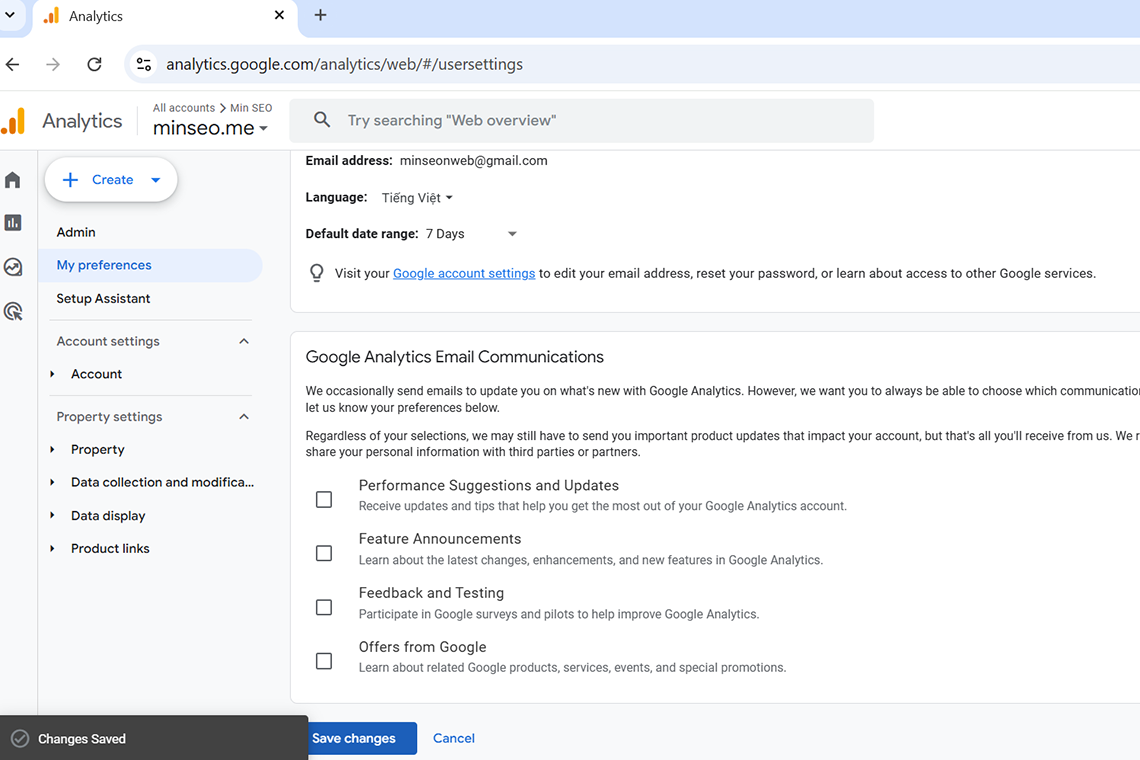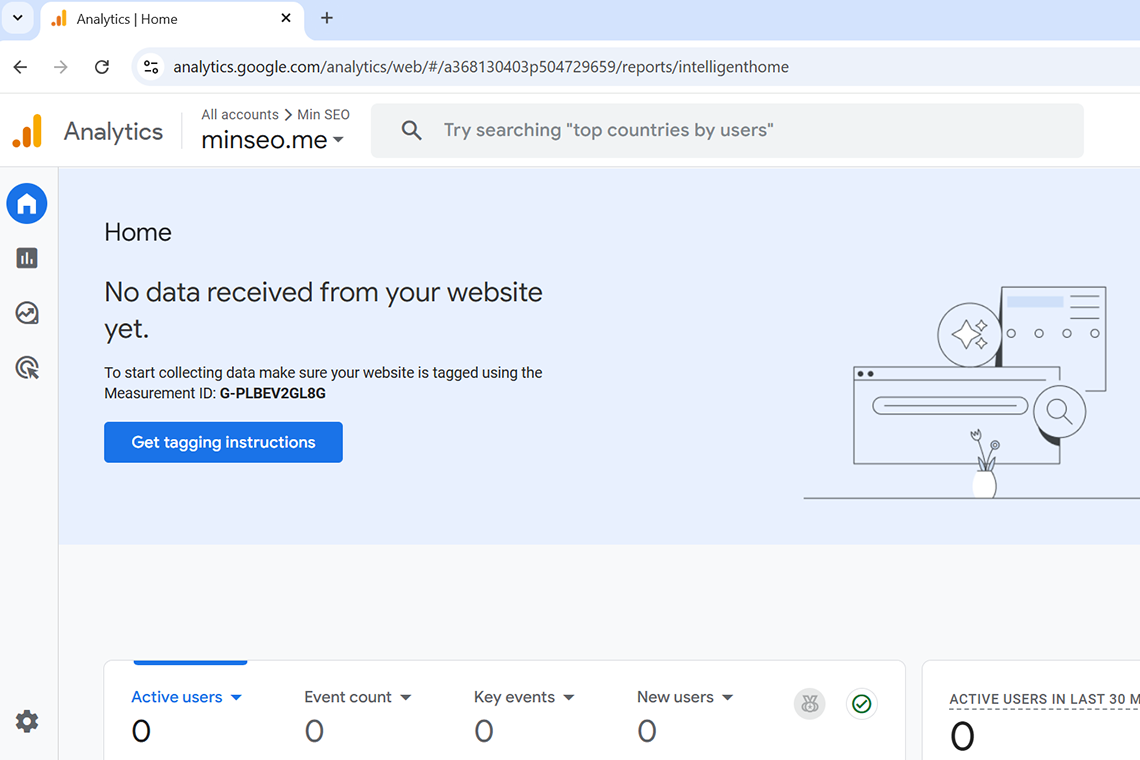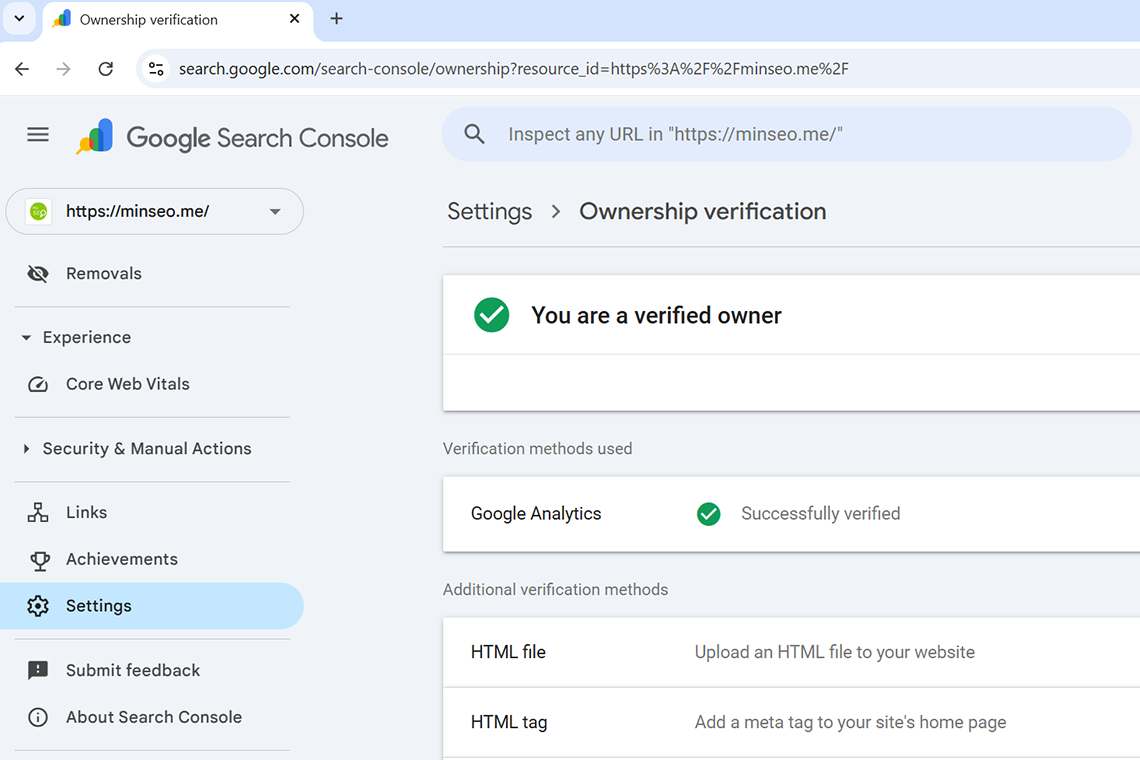This post will step by step show you how to use Google Forms to create a simple survey.
Step 1: Go to Google and search for google forms
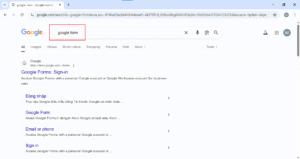
Click on the link Google Forms: Sign-in to go to https://docs.google.com/forms
Step 2: Choose Blank form to create the form from a blank document
You can also use a template if you want to.
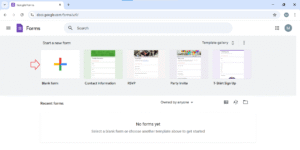
Step 3: Name the form
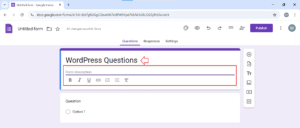
You can add form description if you want to.
Step 4: Add a question
You can click on Option 1 to show the question input
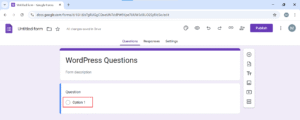
Choose question type on the right select box, you can select Multiple choice
Then, put in your question and option
Once you have added your option, you can add another option.
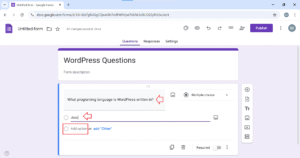
Once you’ve got all of your options, you can choose whether you want this question to be required
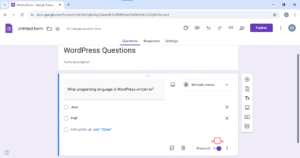
Step 5: Add another question
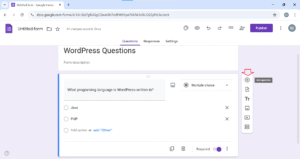
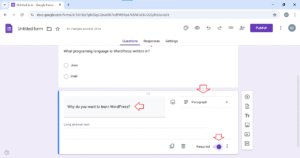
Step 6: Ask for their email
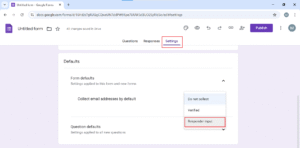
Step 7: Publish the form
Then click on Publish button on the top right corner
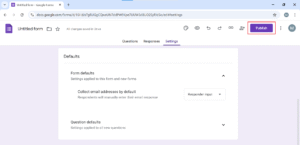
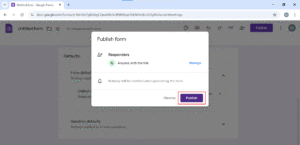
Step 8: Go get the link of the form
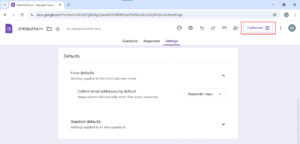
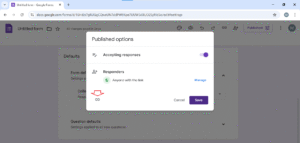
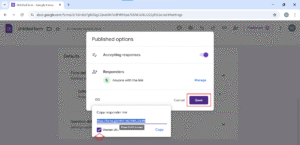
Paste the link in your browser to see how the form looks like
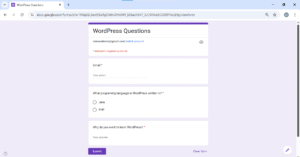
Step 9: Check Repsonses
After share the link to people, you can check answers by going to Responses
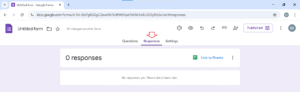
That’s it!