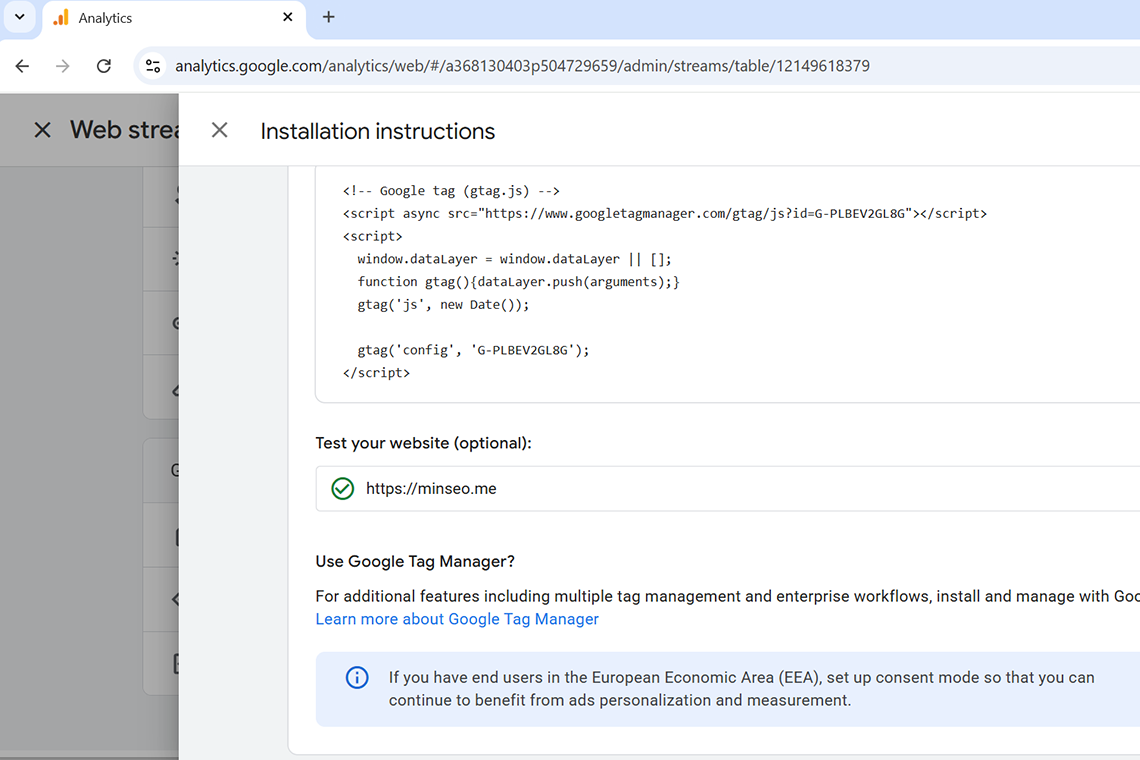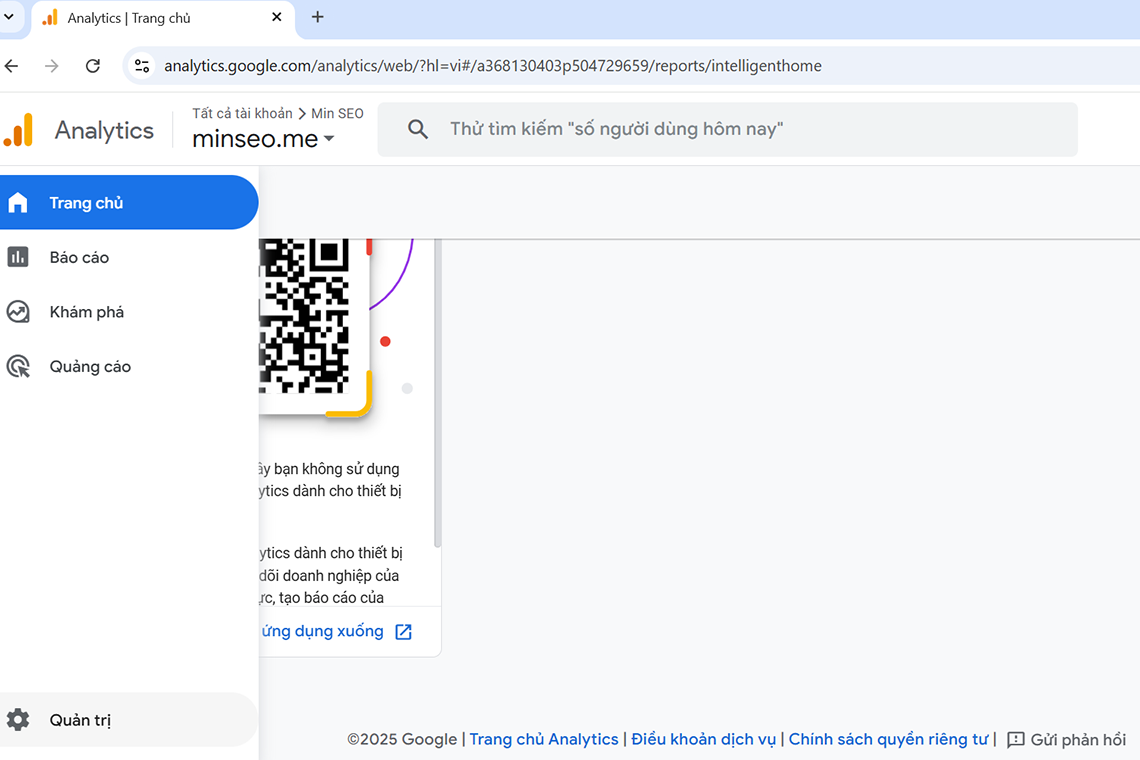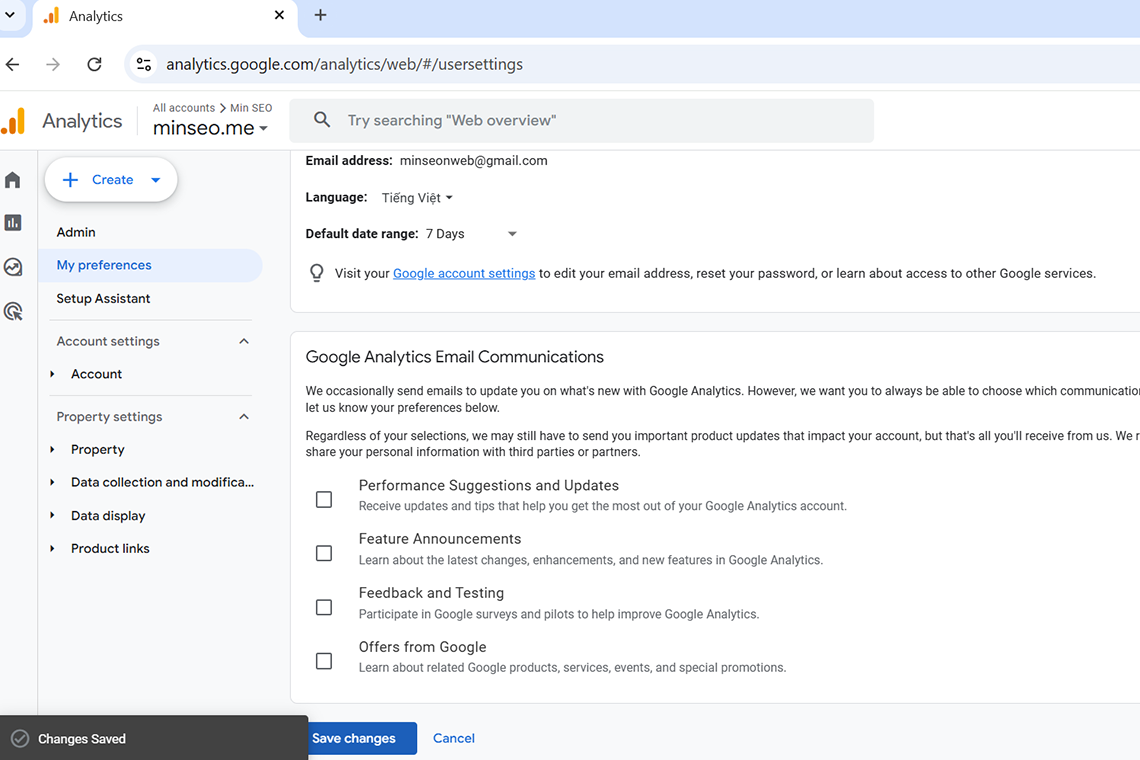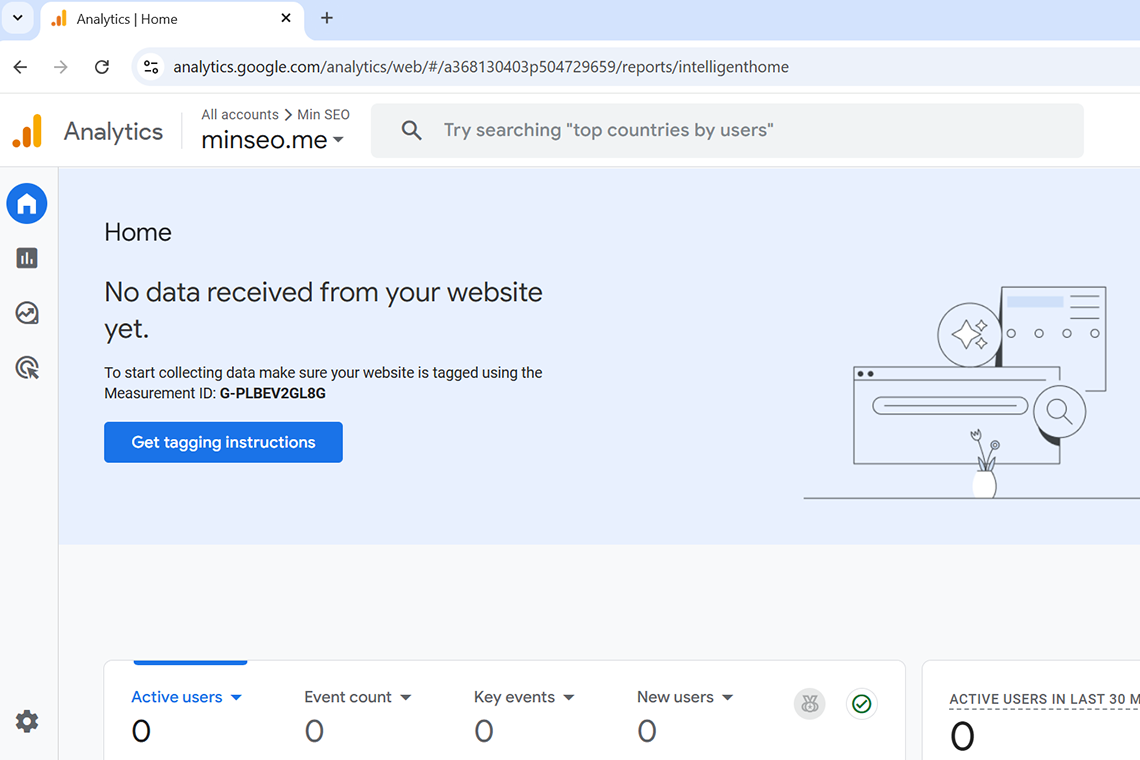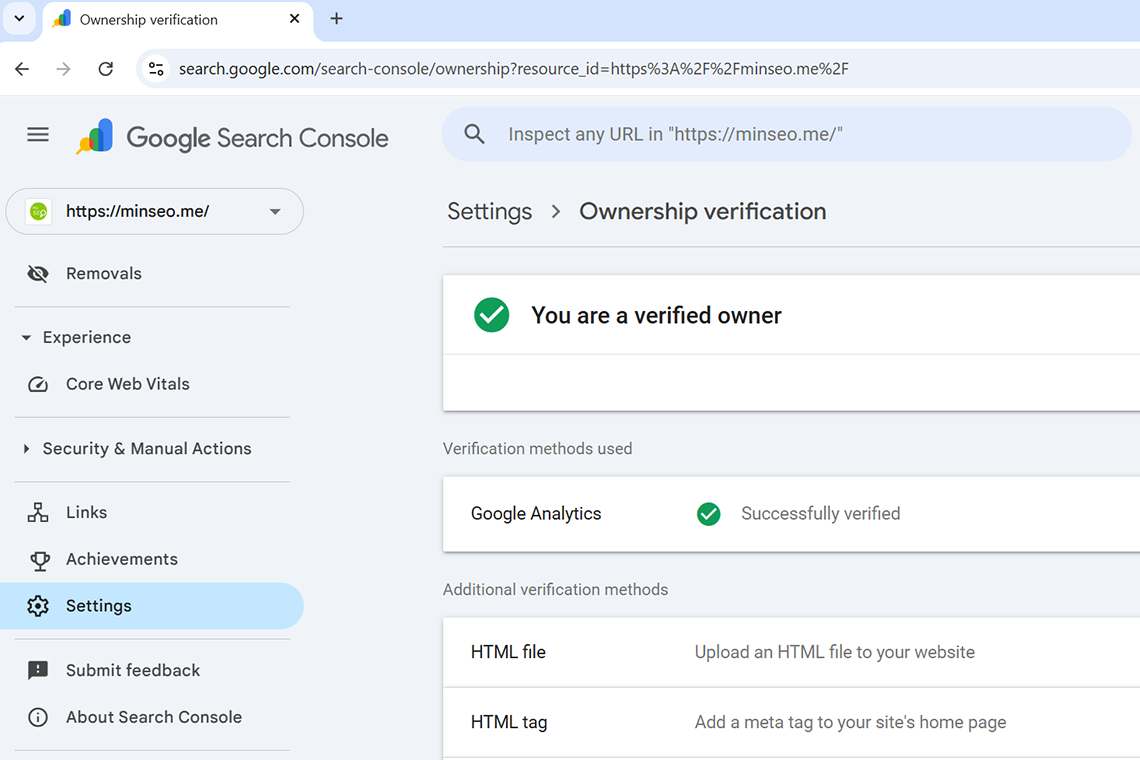This post will show you how to set up Google Analytics for your website with Google Tag Manager.
If you didn’t install Google Tag Manager on your website, you can refer to this post:
https://minseo.me/how-to-install-google-tag-manager-on-your-website
Step 1: Go to https://tagmanager.google.com and select your container in Tag Manager
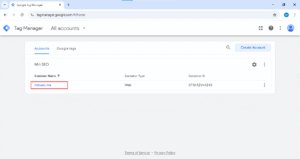
Step 2: Go to Tags, then click New
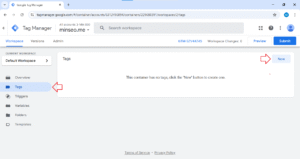
Step 3: In the Tag Configuration section, you can click on the Tag Configuration area
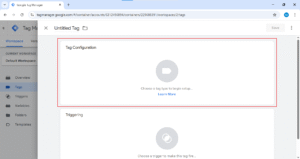
Step 4: Select Google Analytics in the Choose tag type window

Step 5: In Google Analytics, select Google Tag

Step 6: In Tag ID field, add in your MEASUREMENT ID of your web data stream
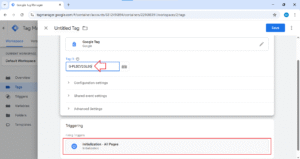
You can see that Initialization – All pages trigger in Triggering section is included in your container by default.
Name your tag and then click Save
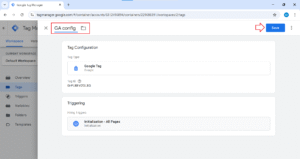
Step 7: Submit your tag
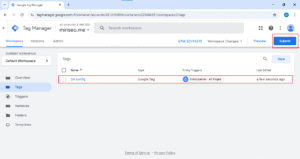
Step 8: In the Submit Changes window, name your Version Name and add in your Version Description
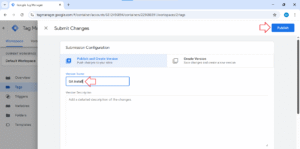
Then click on Publish
Step 9: Go to Google Analytics to check if your Google Analytics is connected to your website
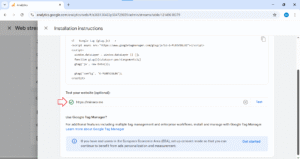
That’s it!