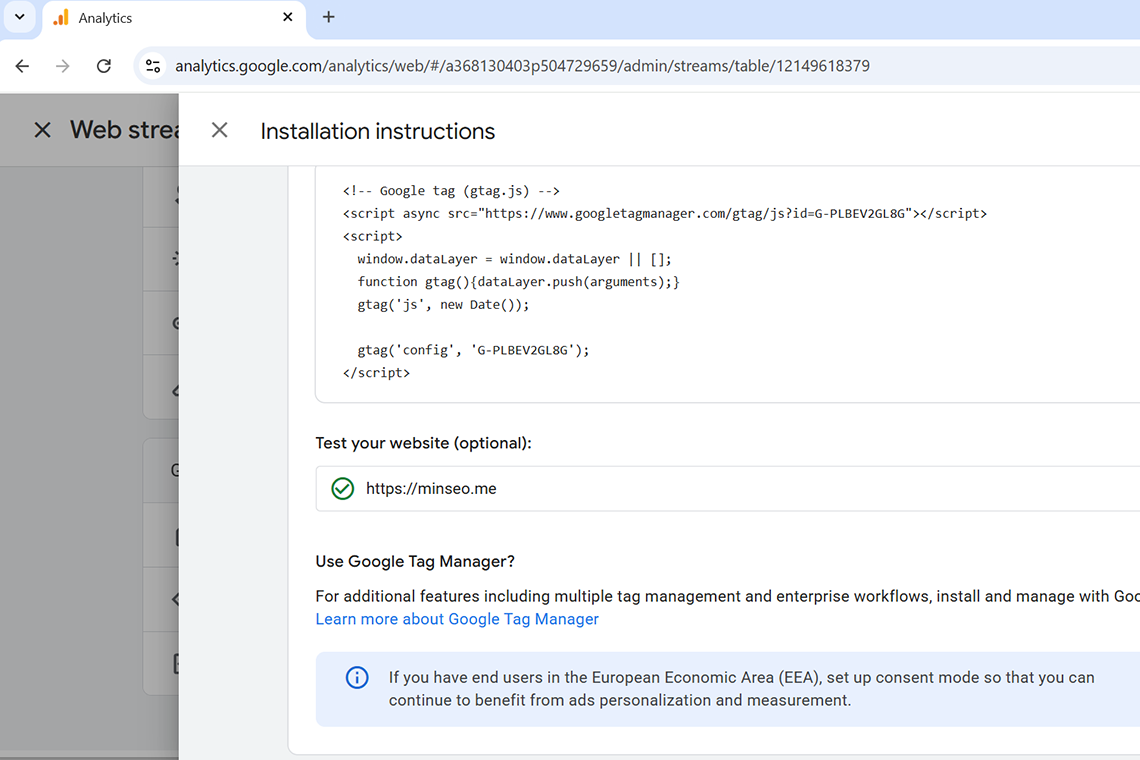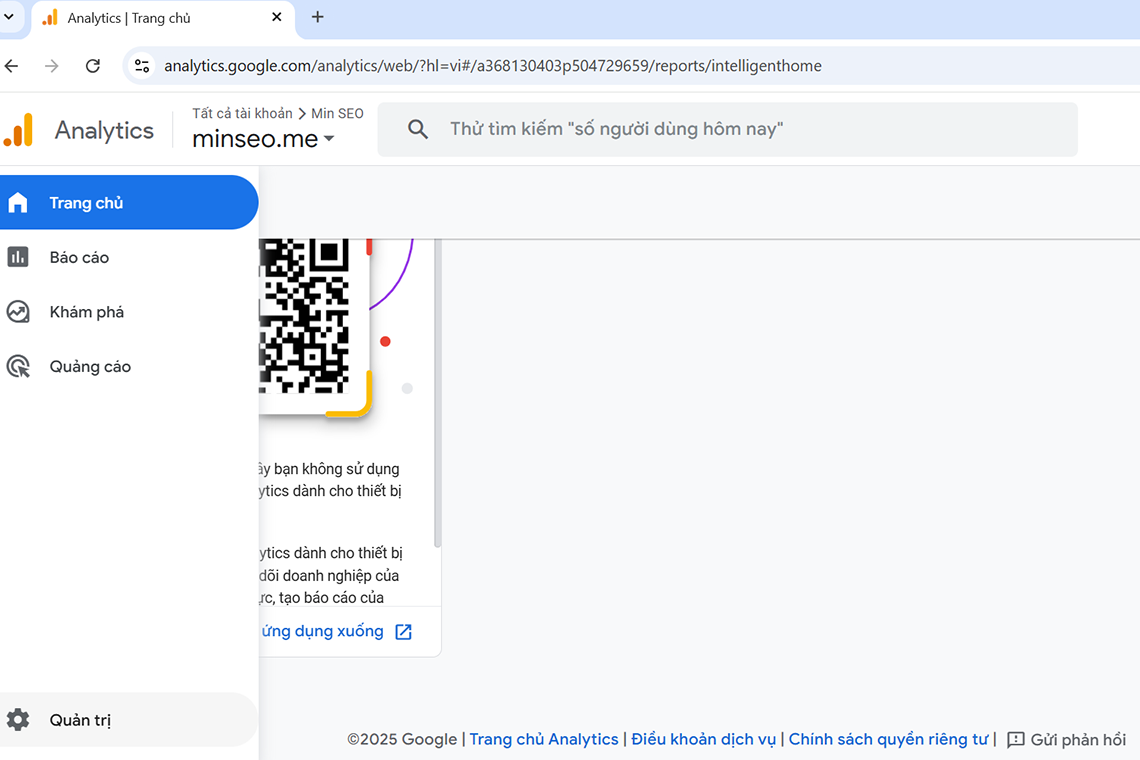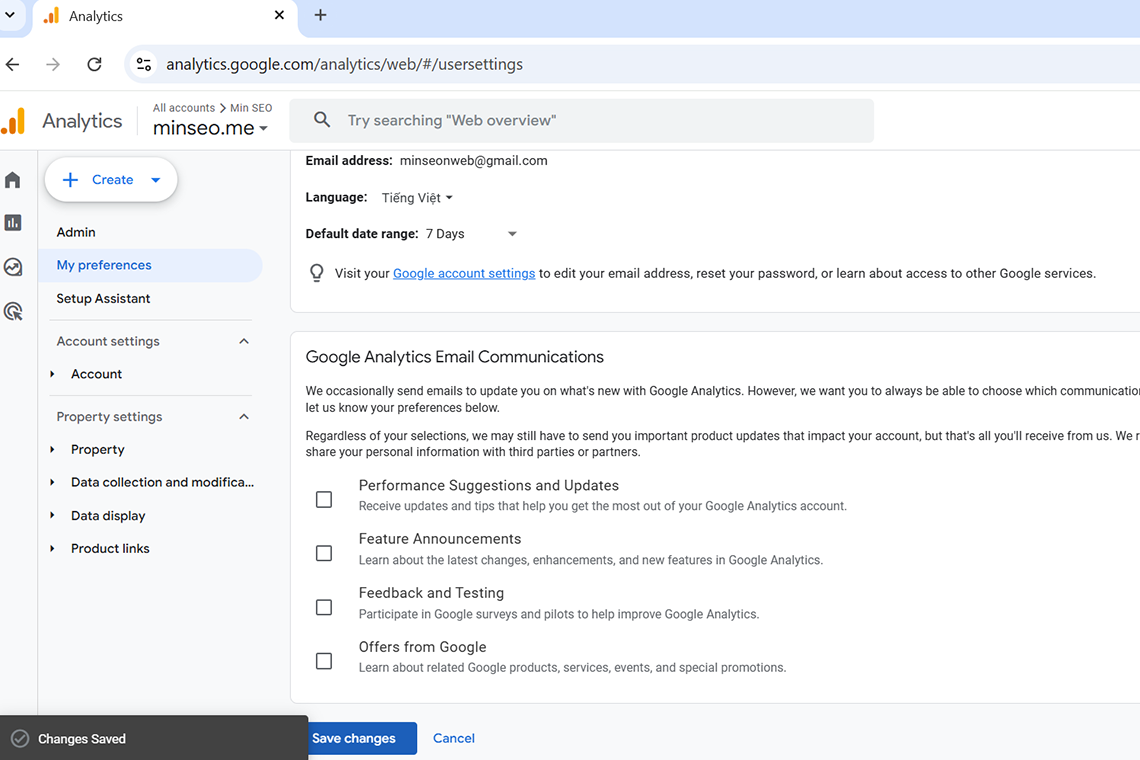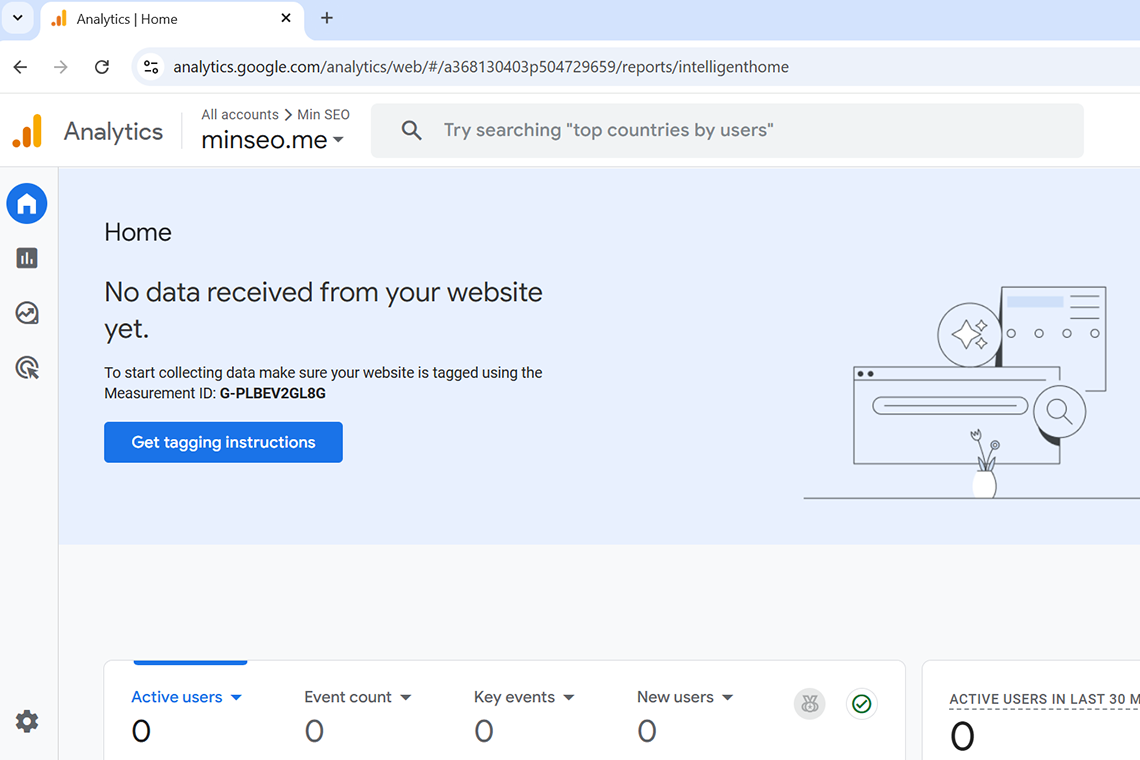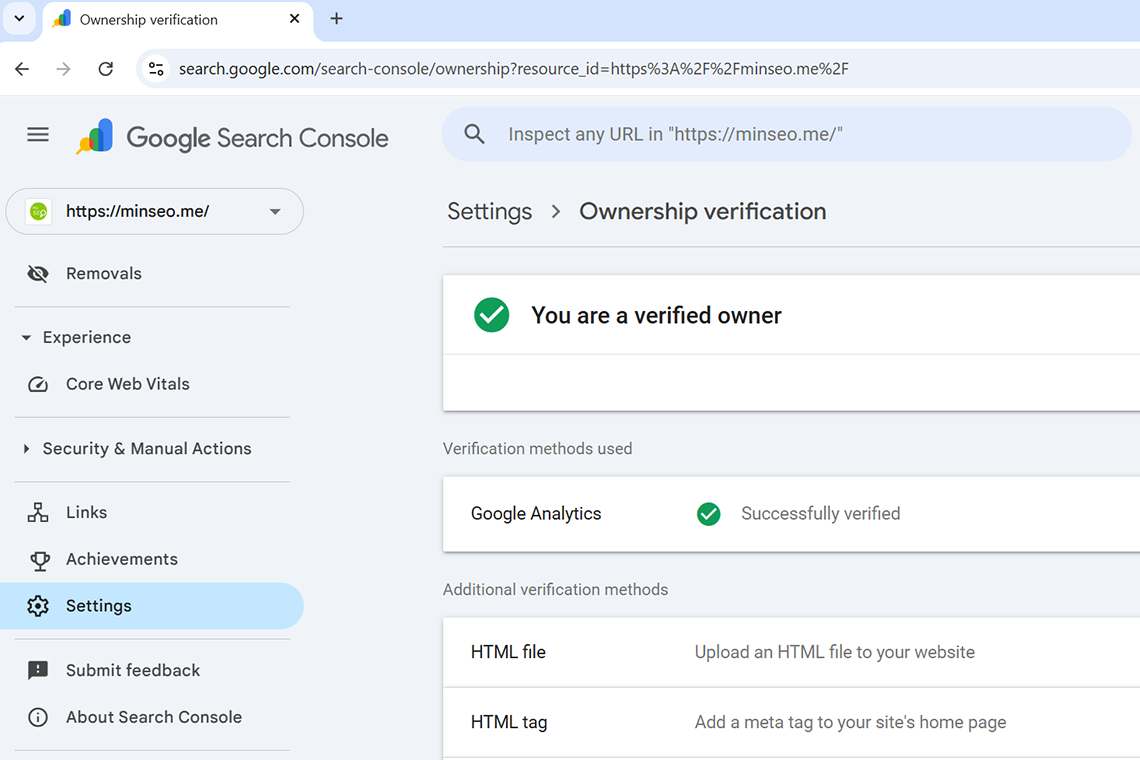Step 1: Sign in to your Google account that you want to use for Google Tag Manager if you haven’t signed in yet
Step 2: Type in Google google tag manager
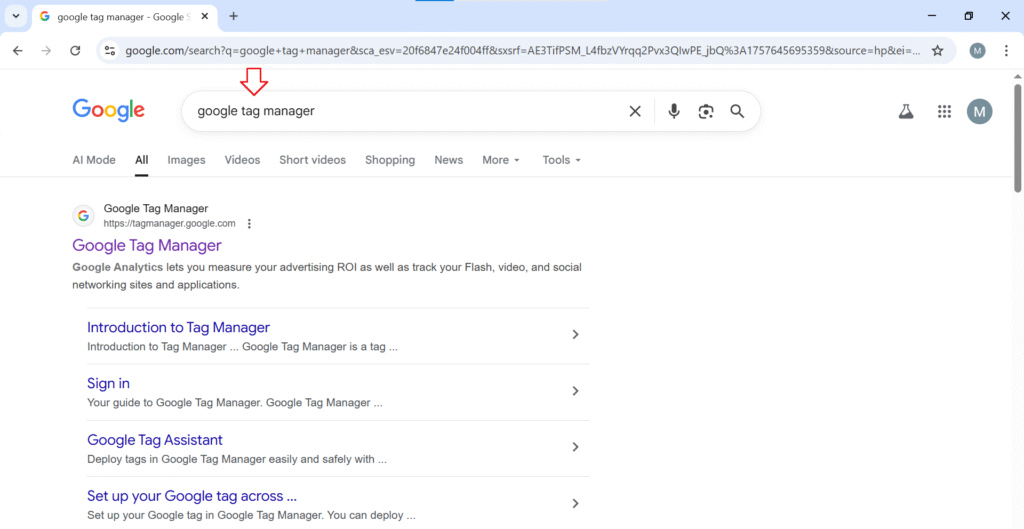
Click on the Google Tag Manager link to go to Tag Manager
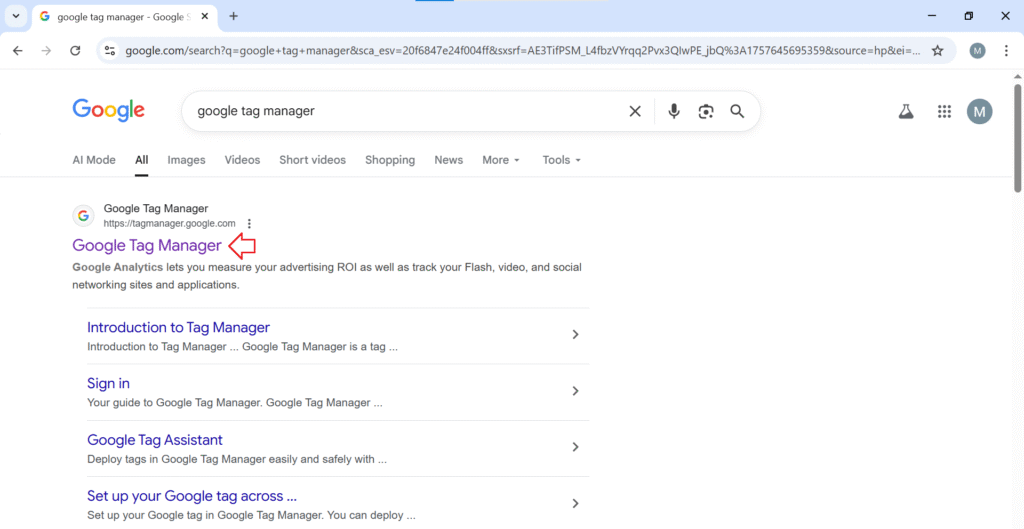
Or you can access Tag Manager directly by this link:
Step 3: In the Accounts section, click Create Account on the top right corner
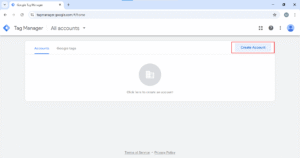
Step 4: In the Account Setup box, name your account and select your country
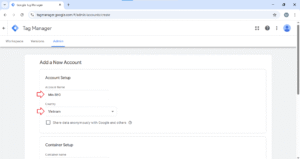
In the Container Setup, enter the name of your website and select Web. Then click Create
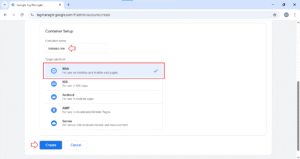
Step 5: Review and agree to the terms of service
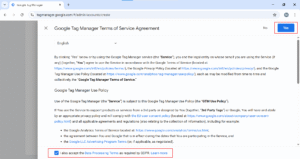
Then click Yes
Step 6: Add the Google Tag Manager snippets to your website’s code
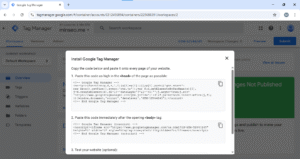
Place the first snippet inside the head tag on your website.
And then, place the second snippet immediately after the opening <body> tag.
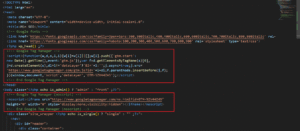
Step 7: Test your website
Once the snippets have been added and deployed to your live website, enter your website’s URL and click Test to see if the snippets have been added correctly.
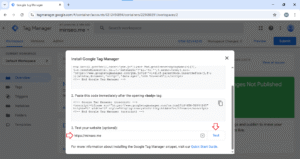
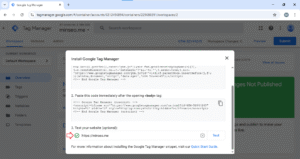
Close the popup box.
You can open the container you have just created by the link:
Click on your Container Name to go to your Tag Manager Workspace
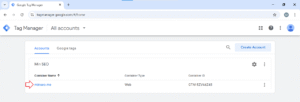
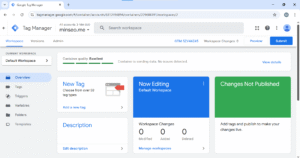
That’s it!