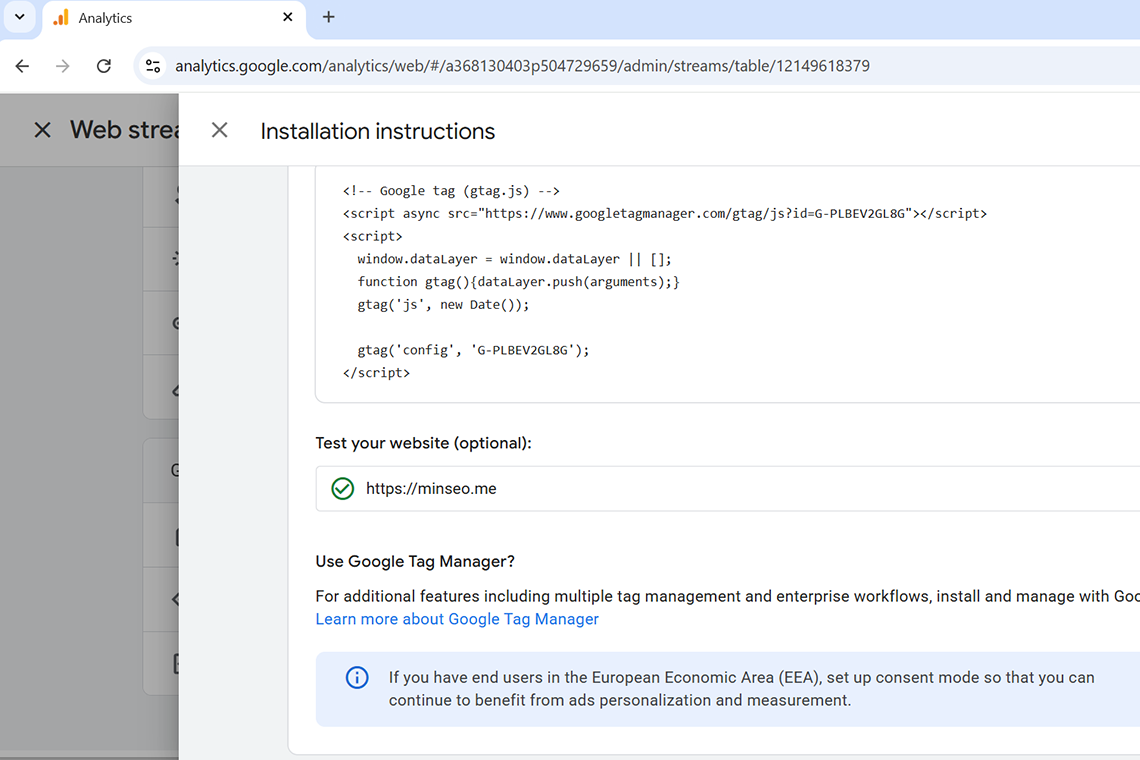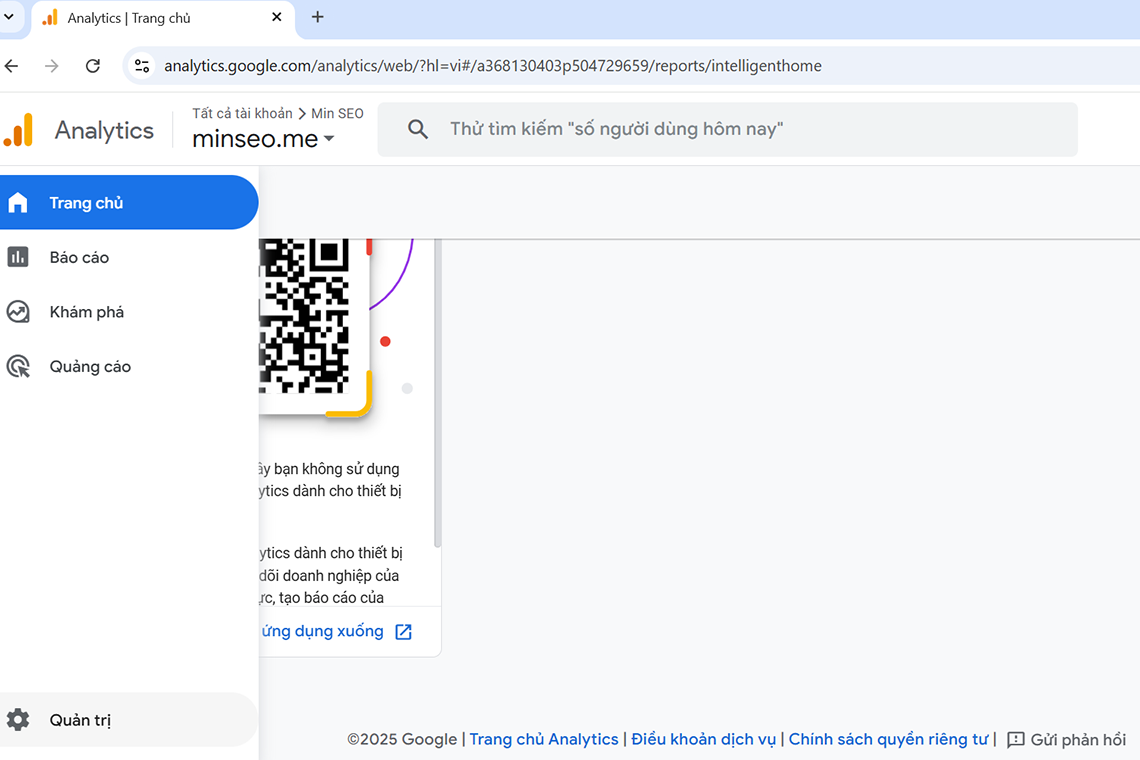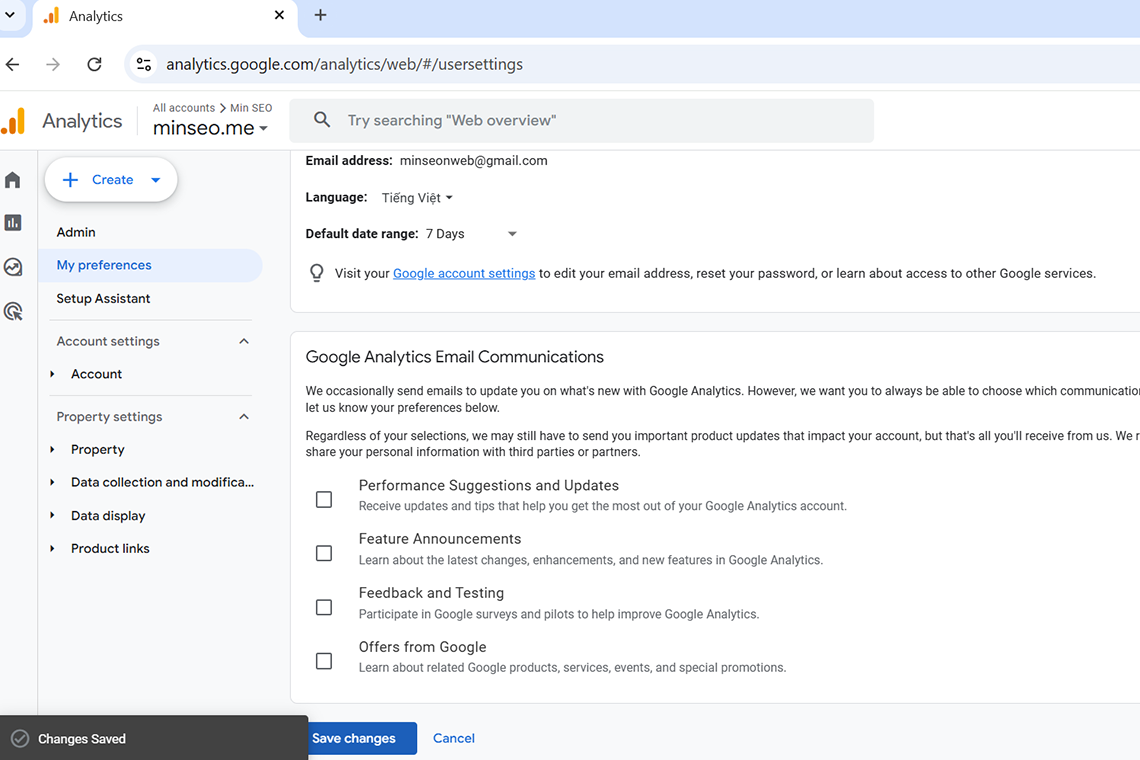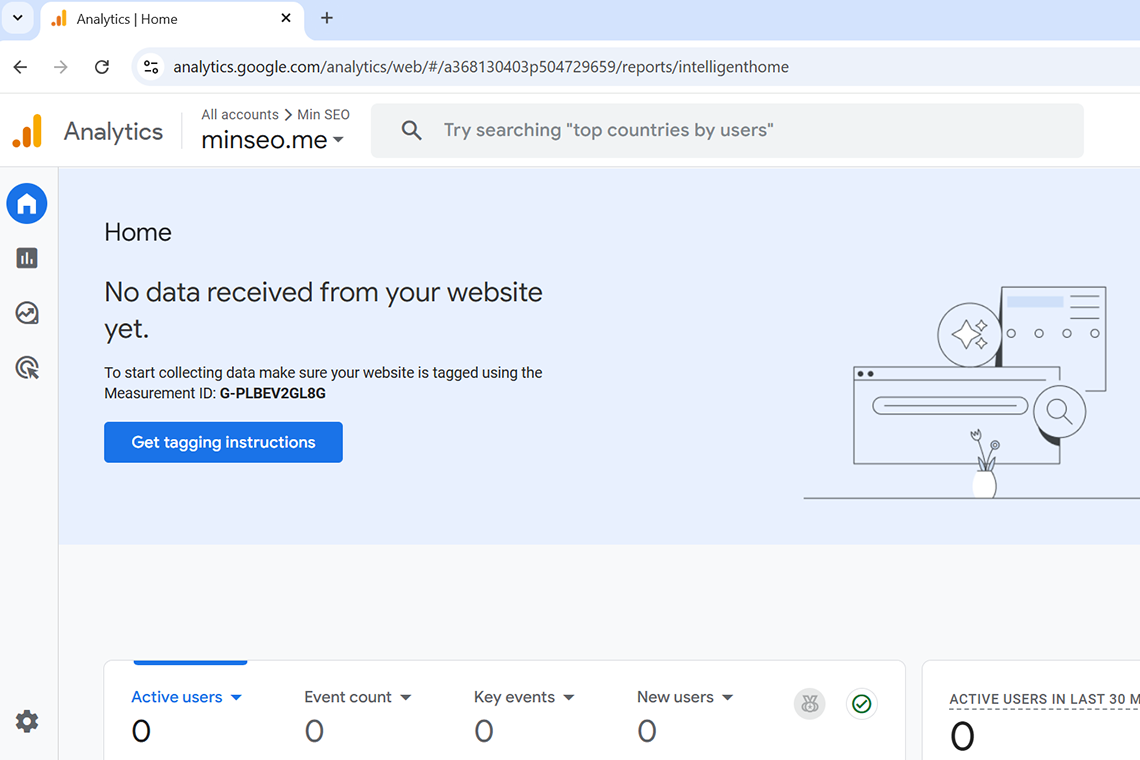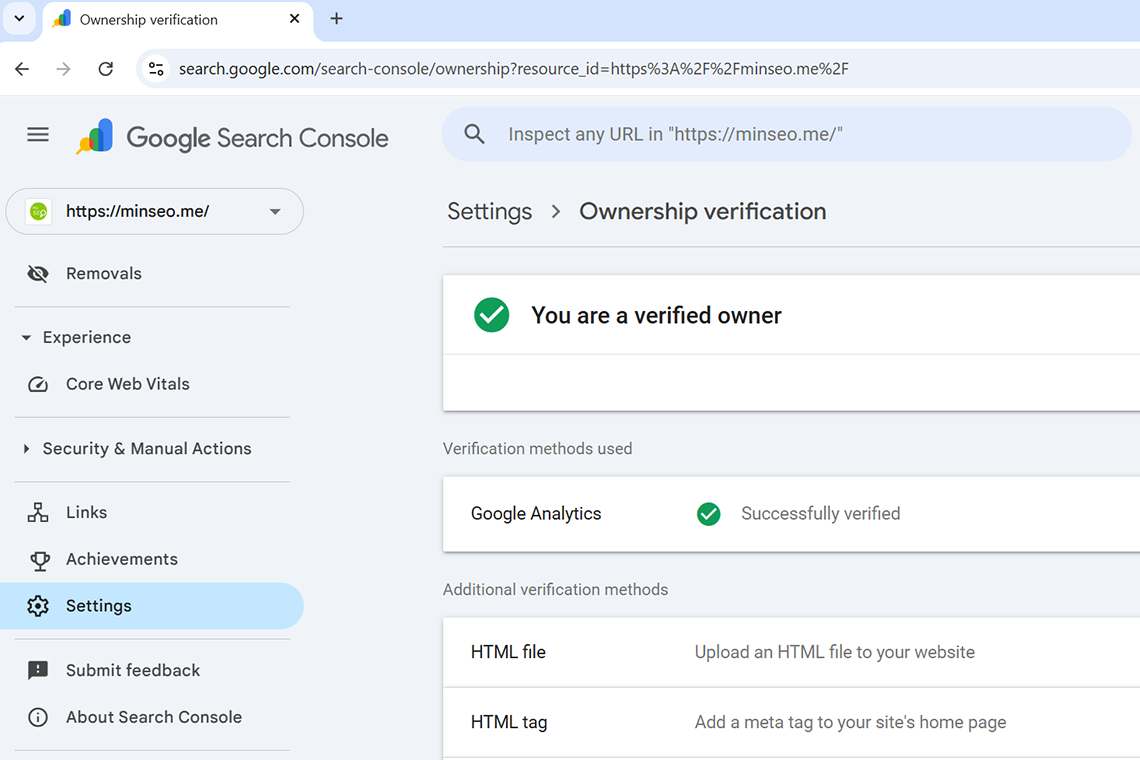This post will show you how to install WordPress on localhost with AMPPS.
Step 1: Type in Google wordpress.org
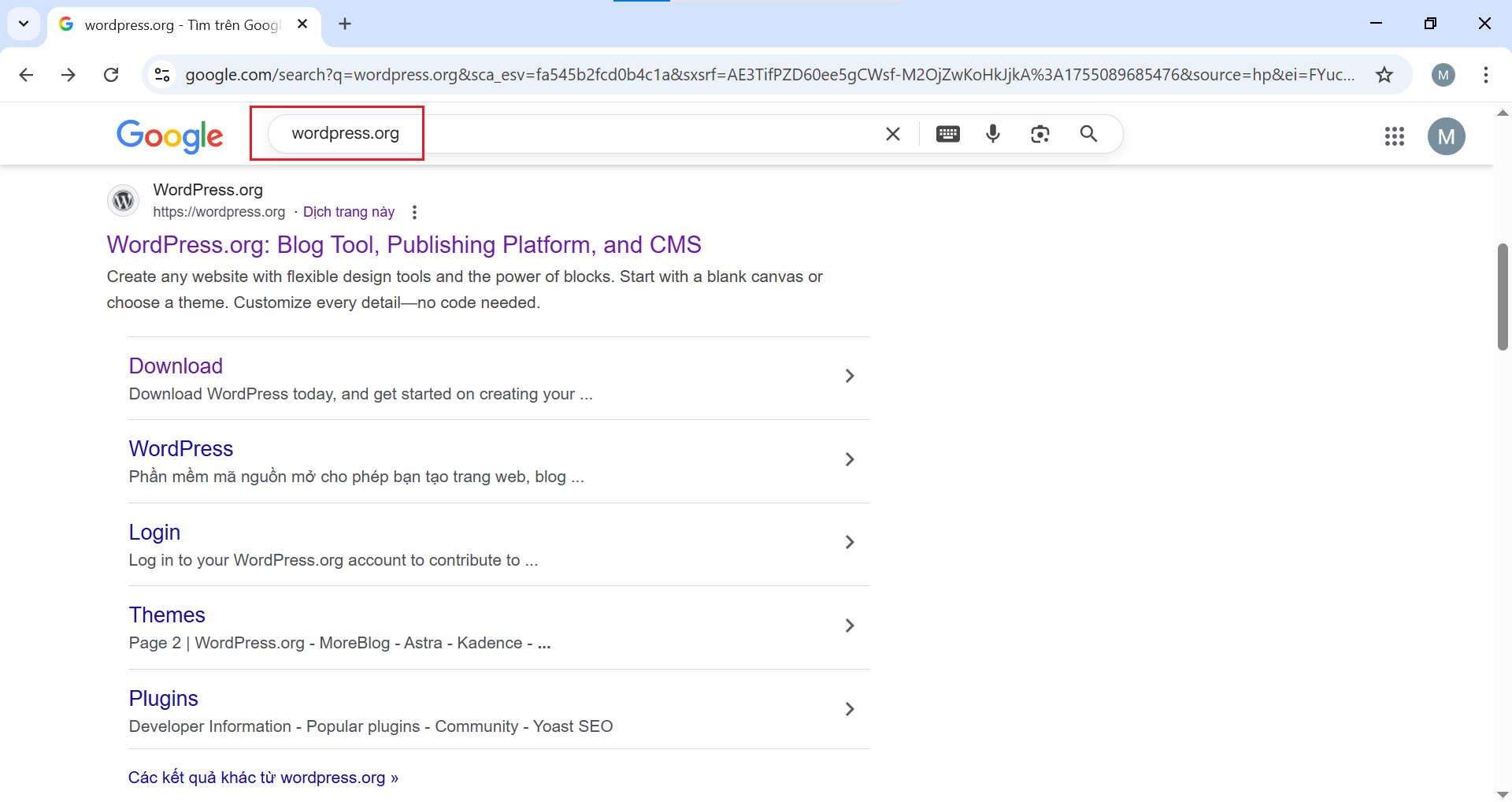
Click on WordPress.org link to go to https://wordpress.org
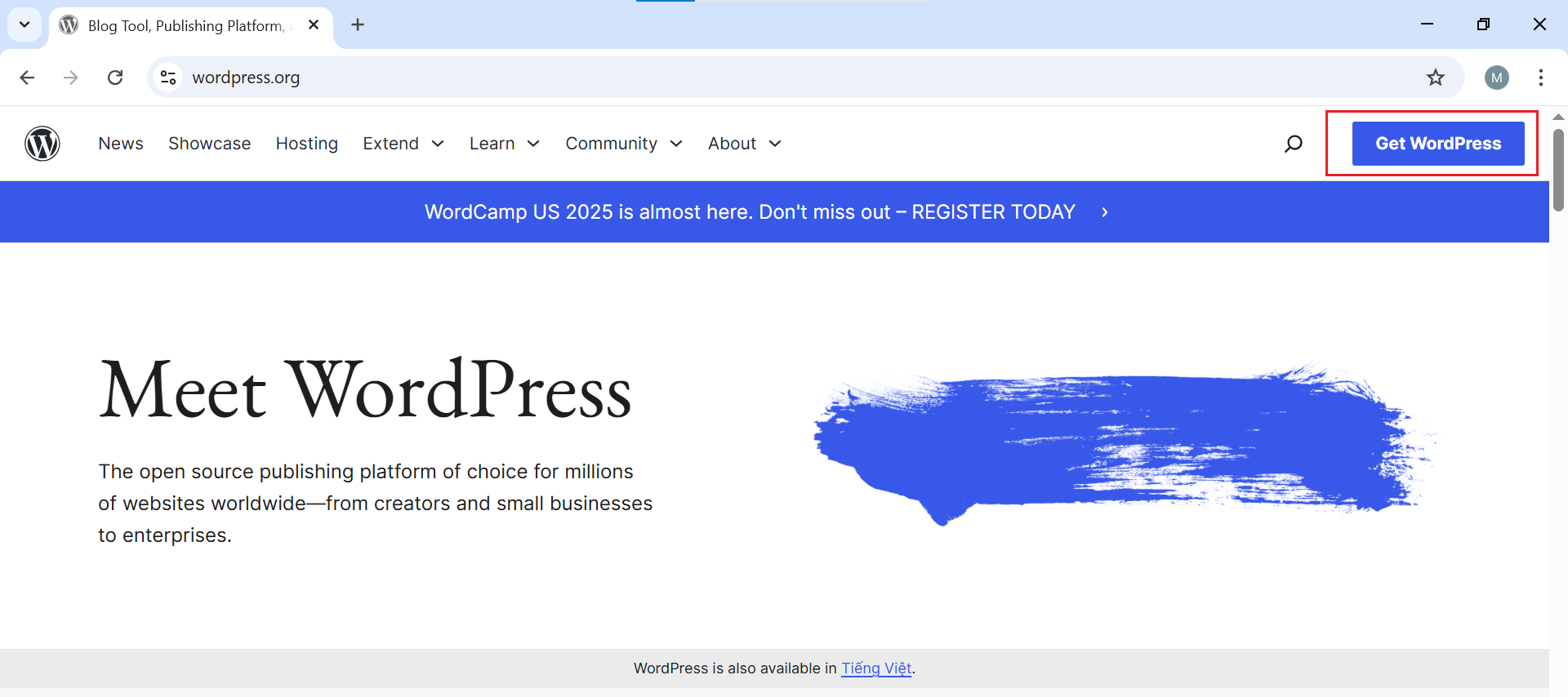
Then click on Get WordPress to go to https://wordpress.org/download
Step 2: Click on Download WordPress 6.8.2 button to download the WordPress package
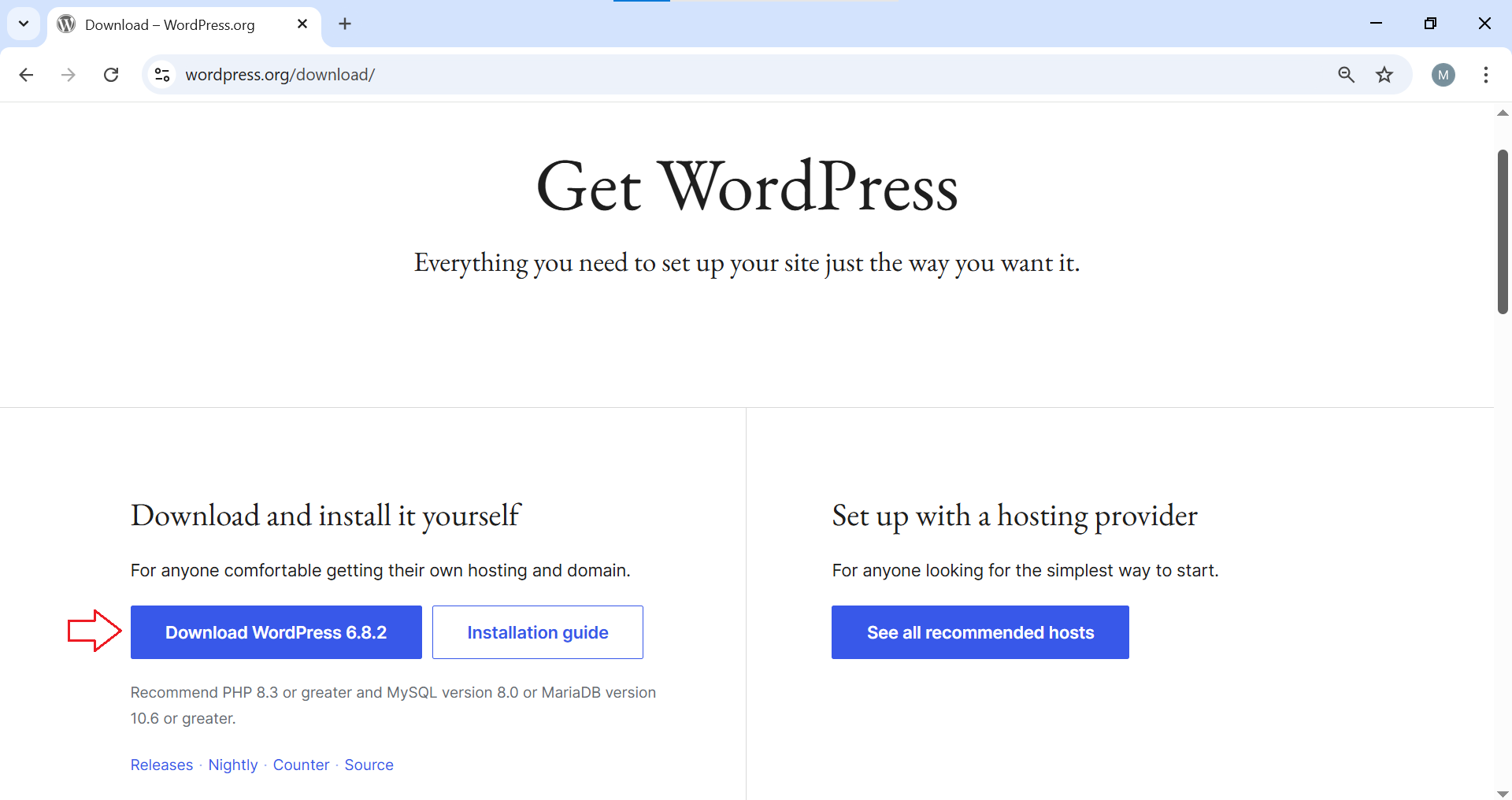
Step 3: Go to your localhost directory and create your project folder

Step 4: Unzip the package and copy all contents to the project folder
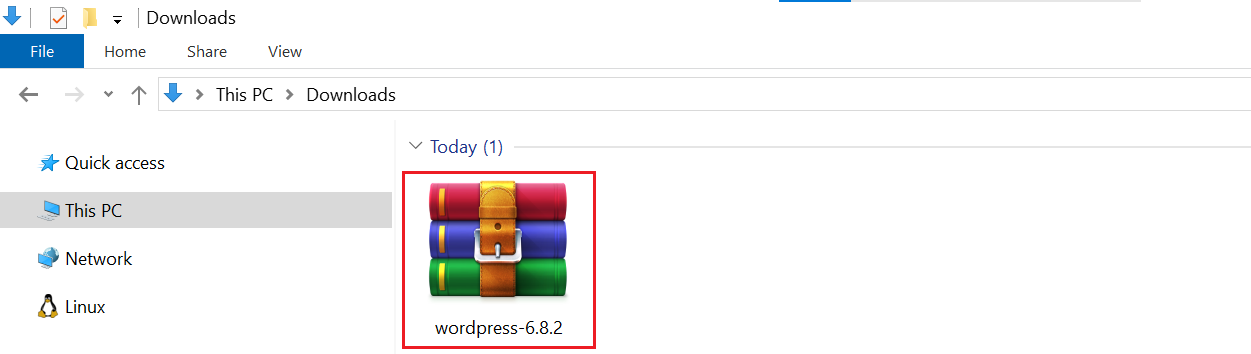
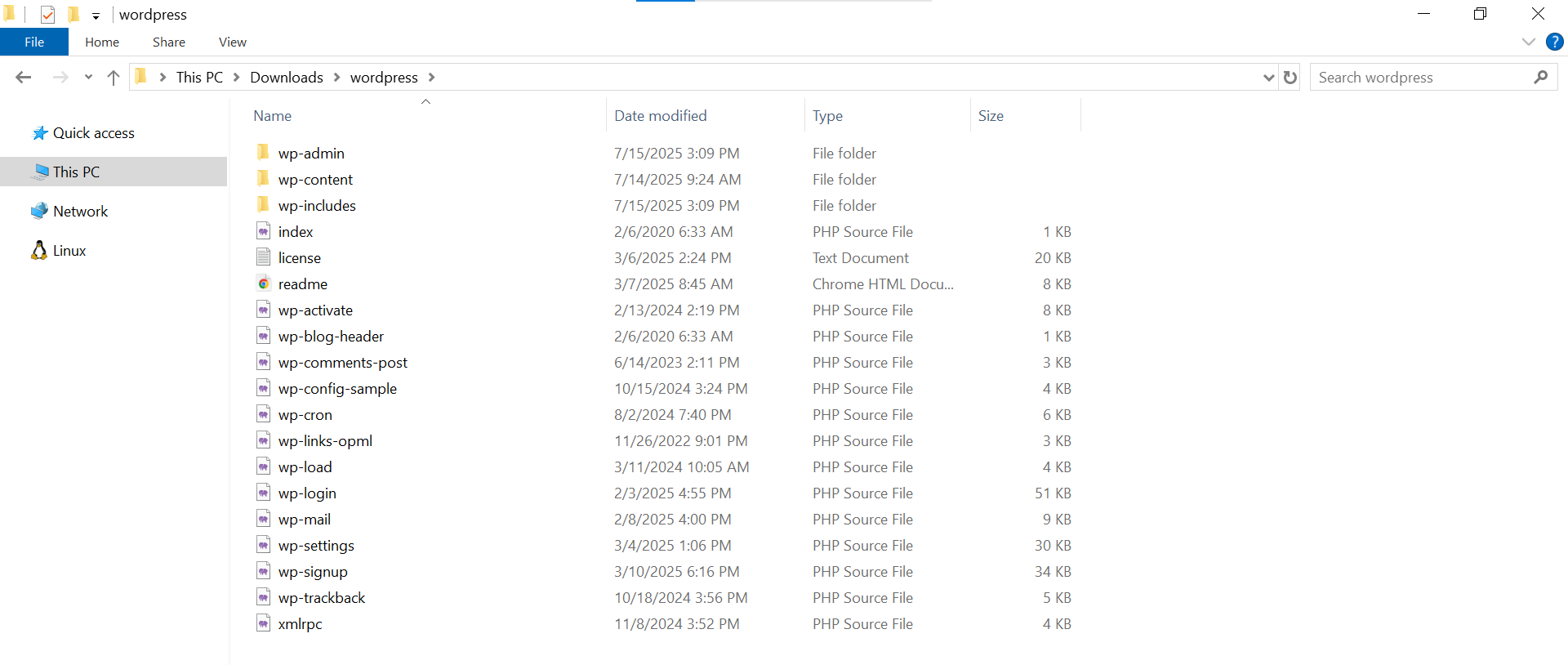
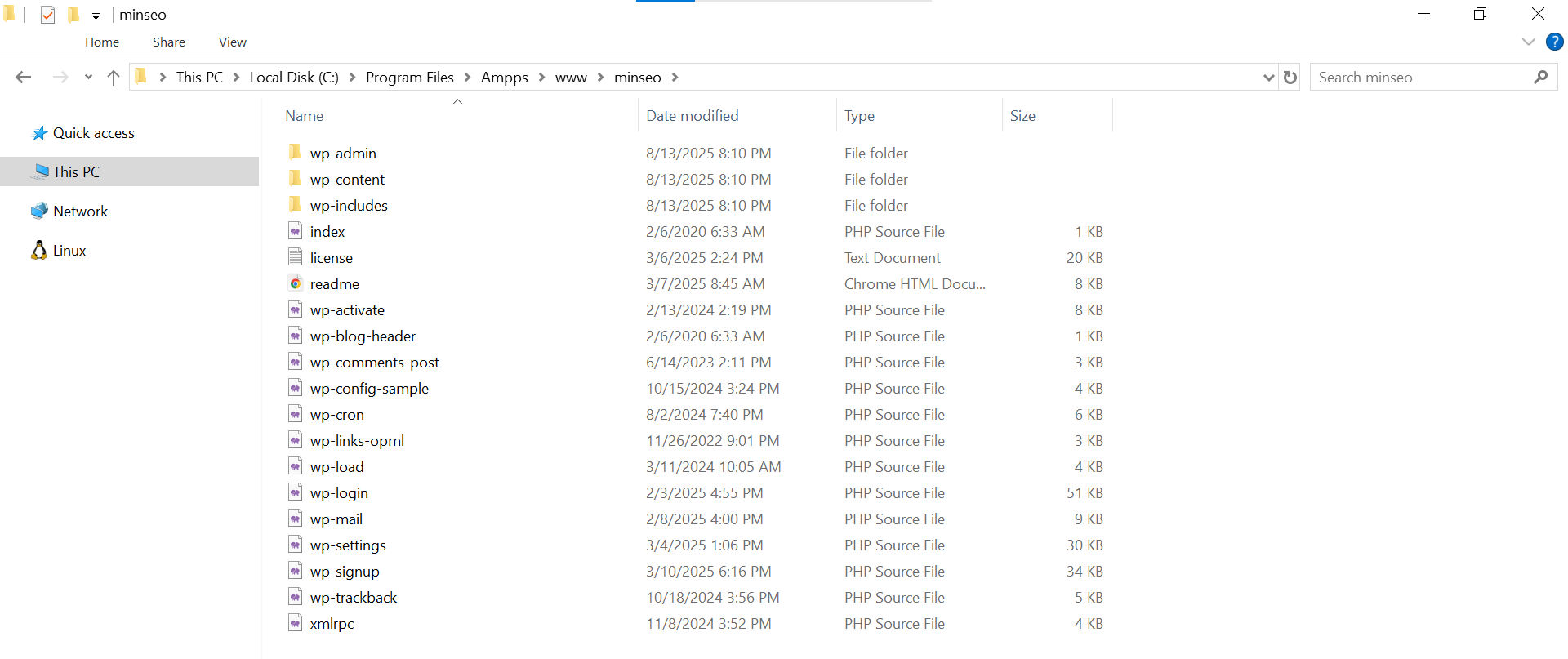
Step 5: Add in the URL of your project in the browser’s address bar, then press Enter to run the WordPress installation script
“http://localhost/minseo”

Step 6: Choose the language you’d prefer to build your offline website in
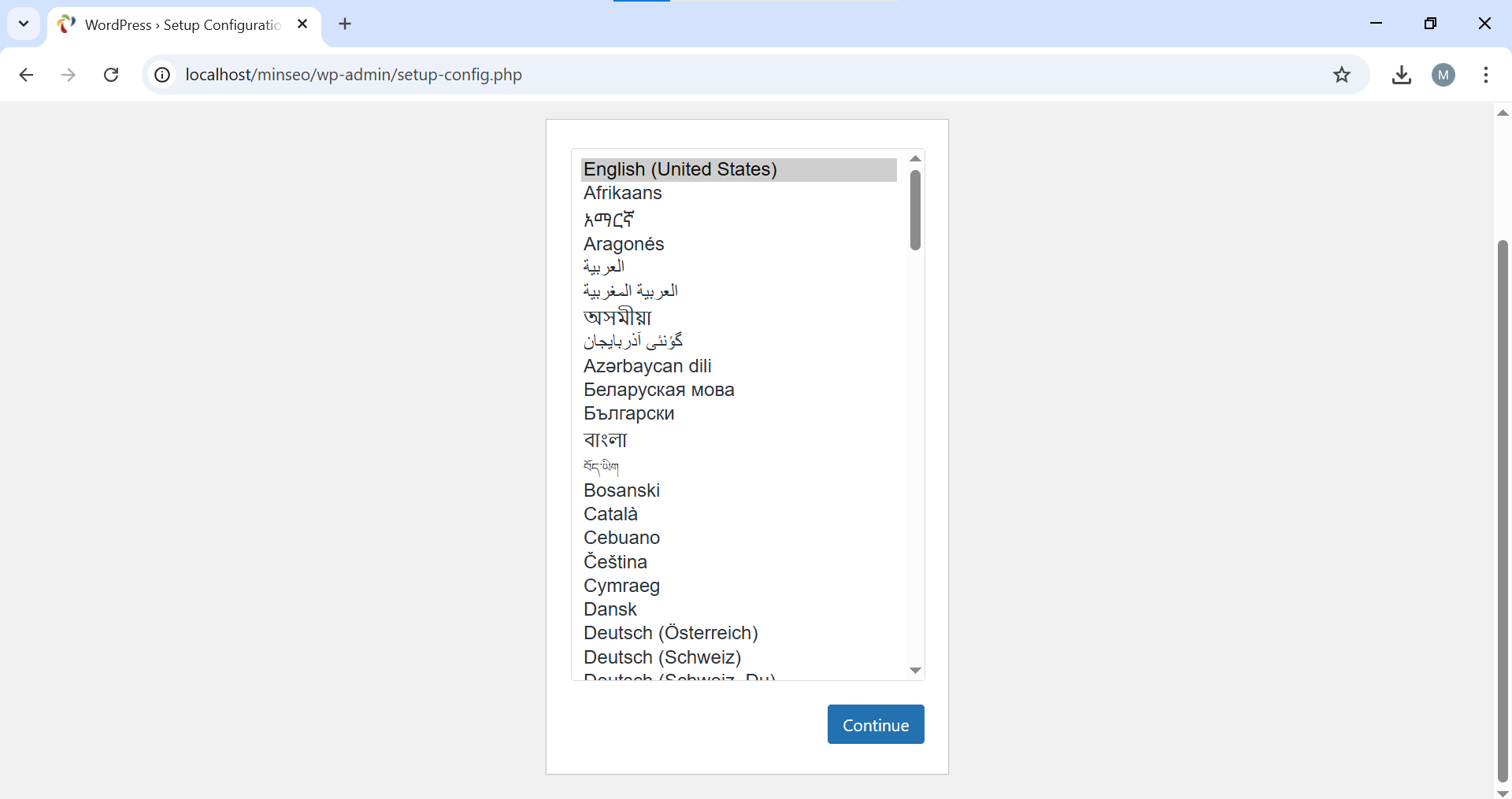
Then click Continue
Step 7: Click Let’s go! button
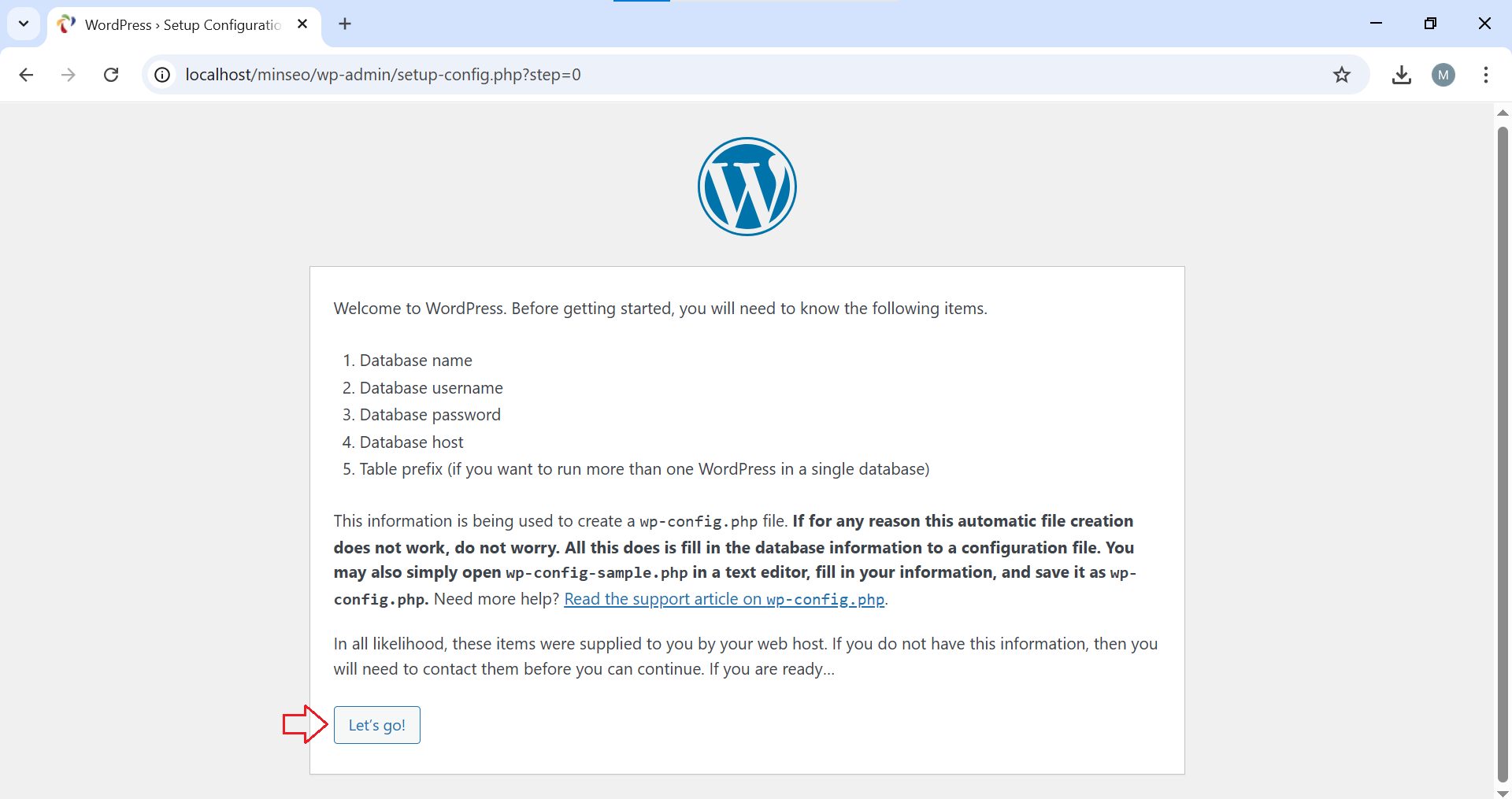
Step 8: Go to phpMyAdmin to create a database for your project
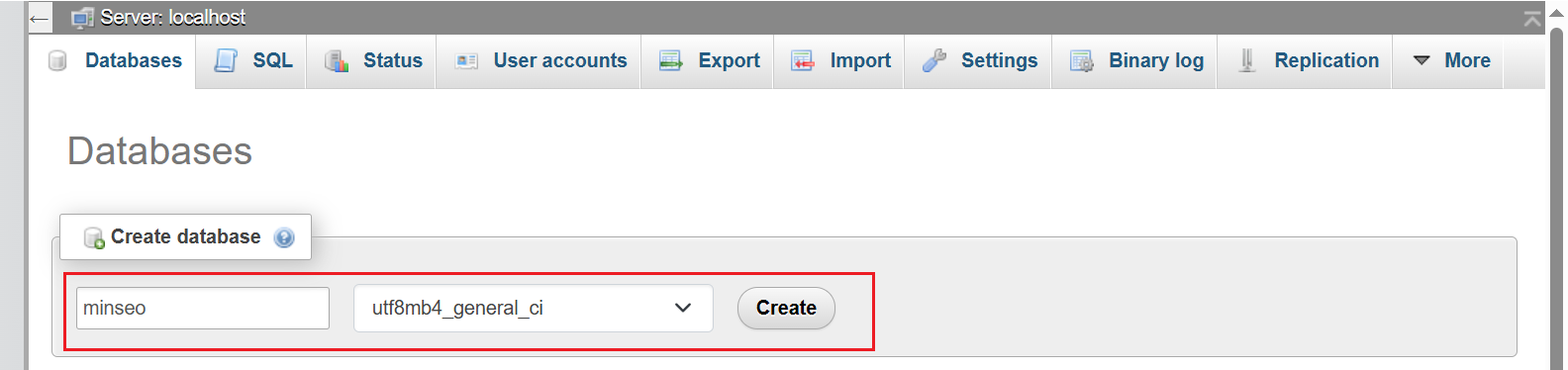
Step 9: Add in your database connection details
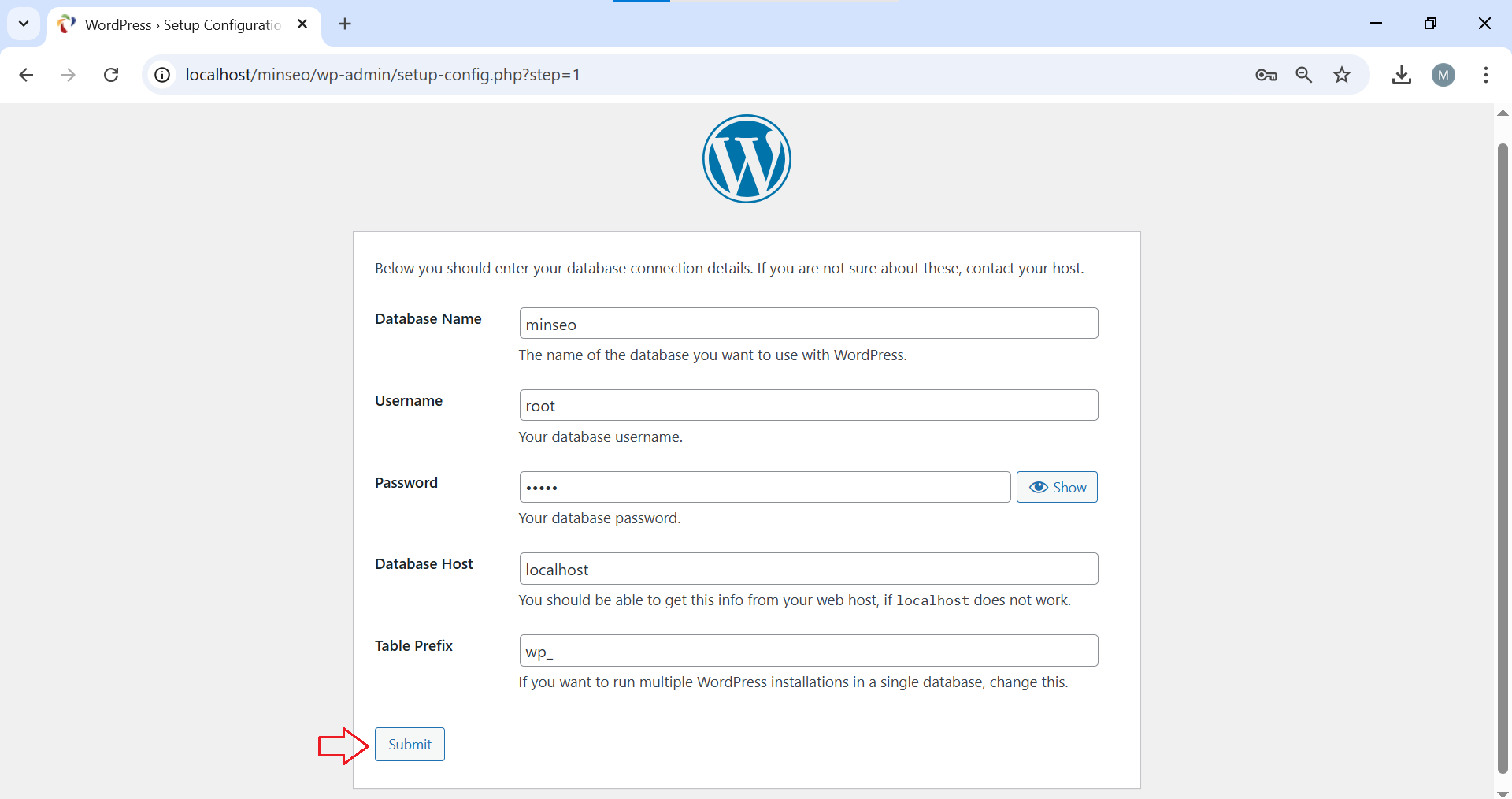
Then click Submit
Step 10: Click on Run the installation
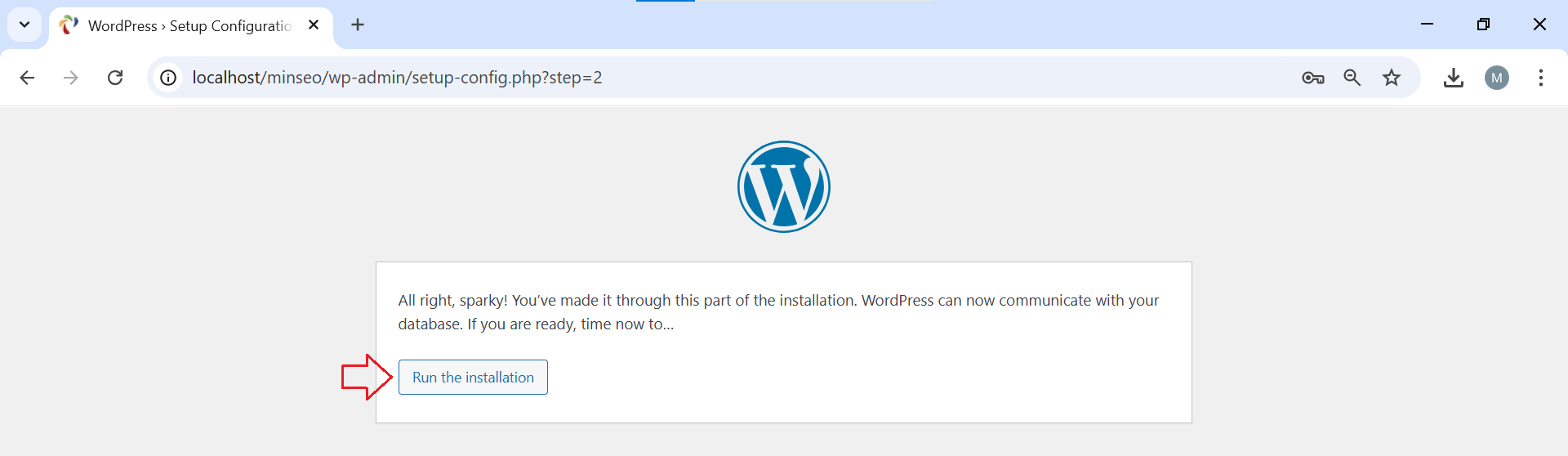
Step 11: Fill in your Site Title, Username, Password and Your Email
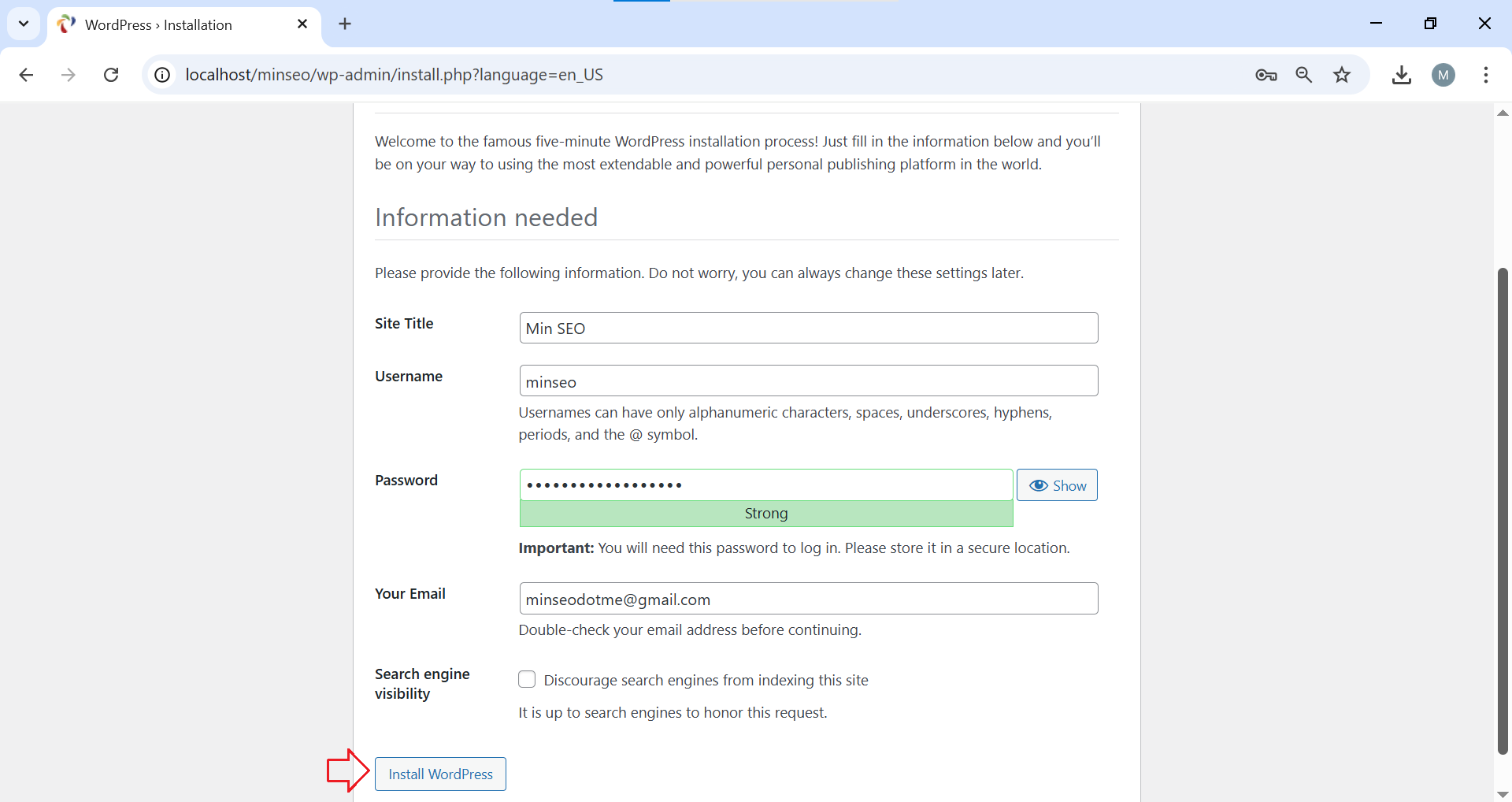
In the Search Engine Visibility field, check the box if you want to block search engines from indexing your website.
Then click on Install WordPress
Step 12: If you install WordPress successfully, you should see a success message, which says, “WordPress has been installed. Thank you, and enjoy!”
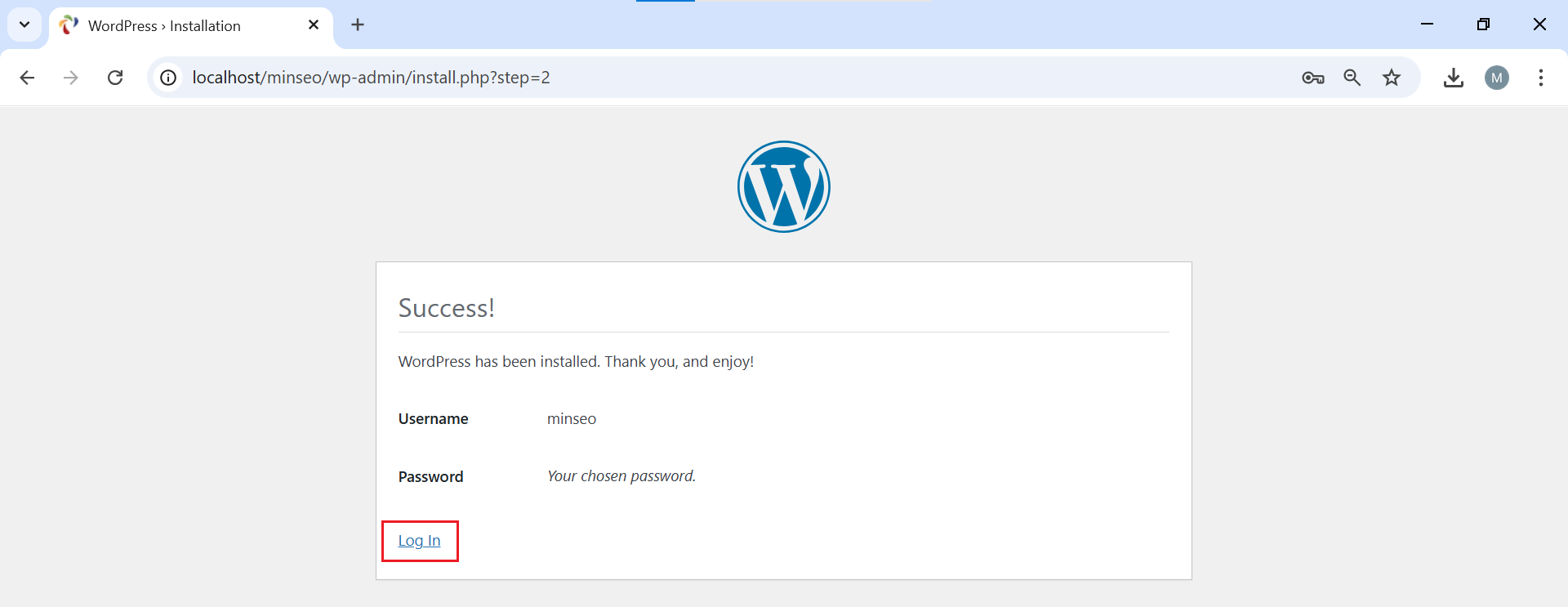
Click the Log In link to go to the login form
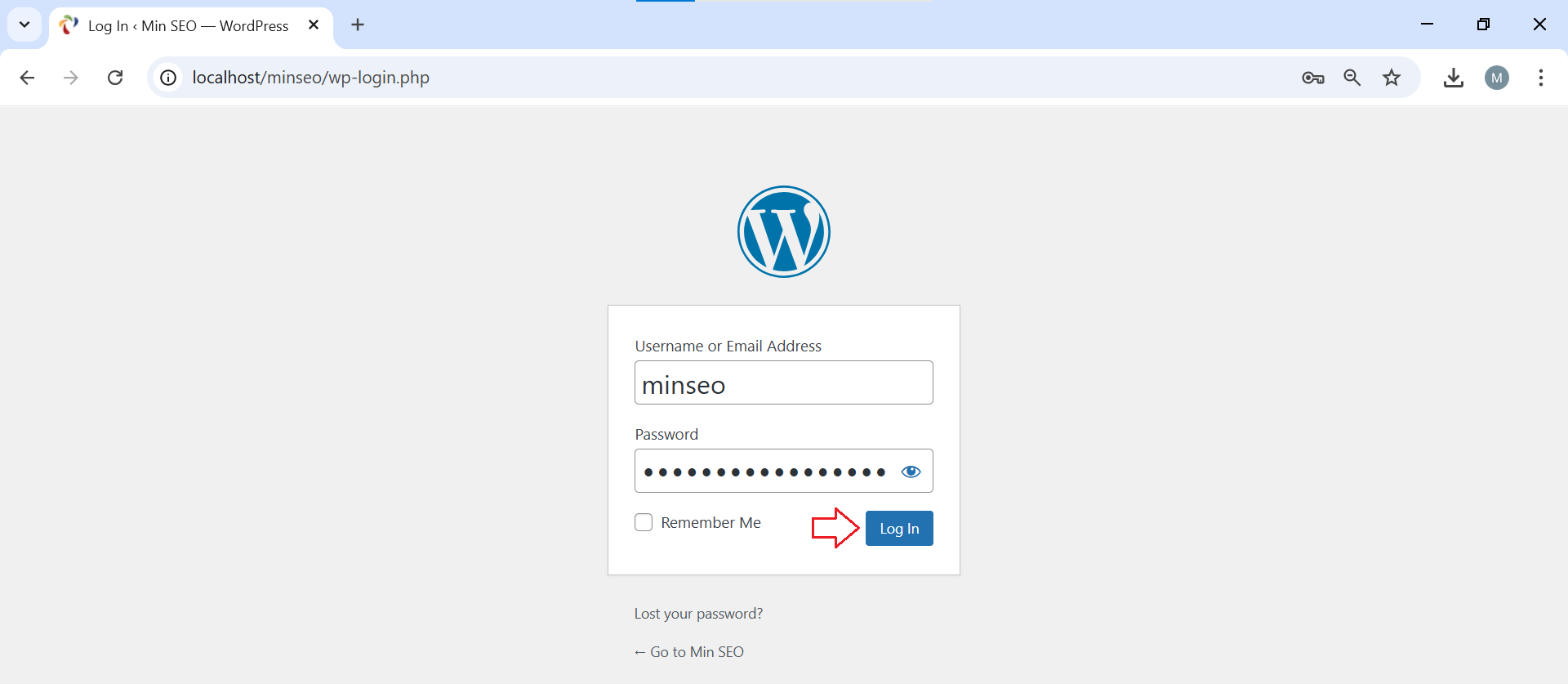
Enter your username and password and then click on Log In to go to your website’s Dashboard
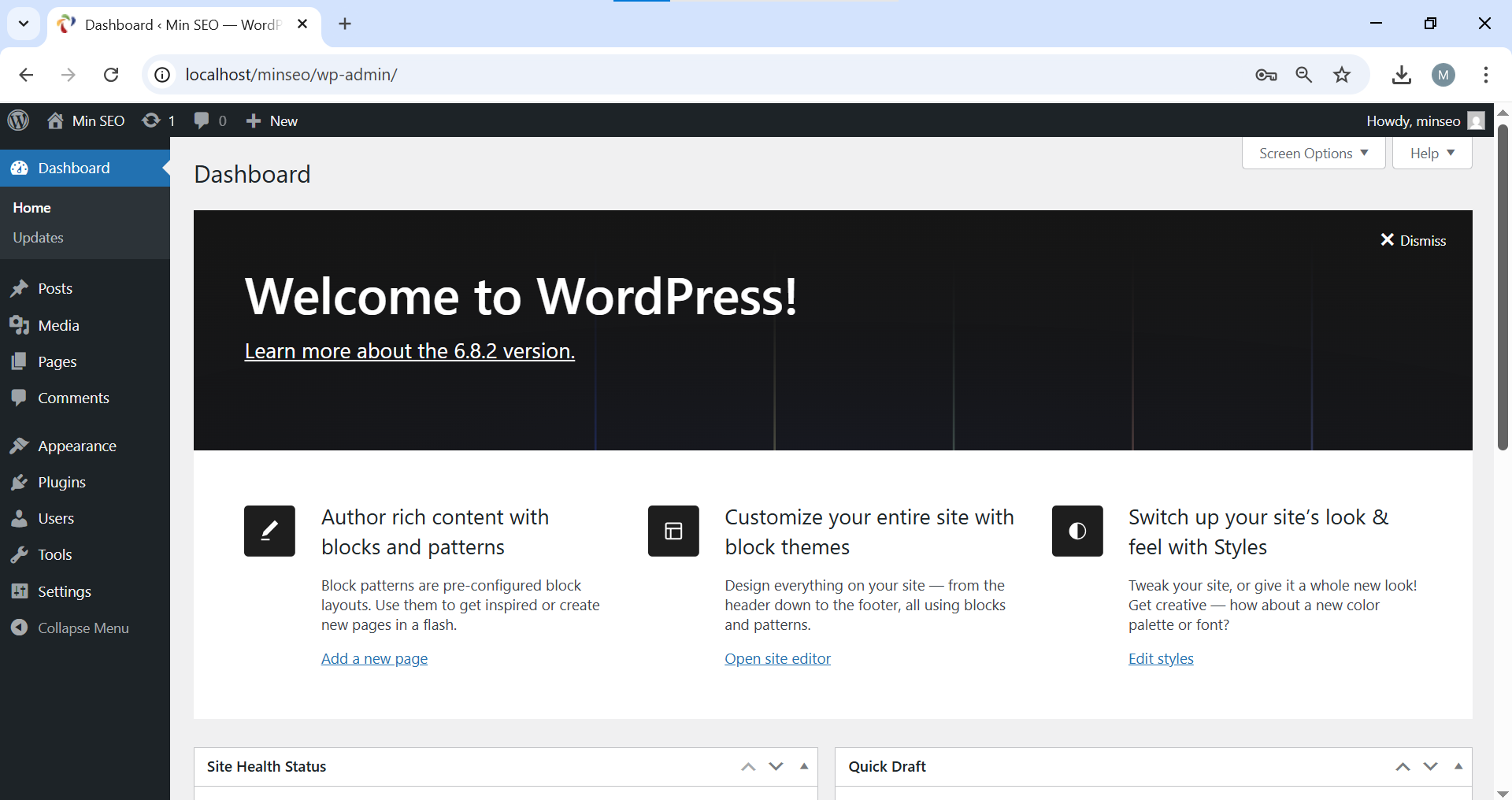
Step 13: You can go to your home page by clicking on Visit Site
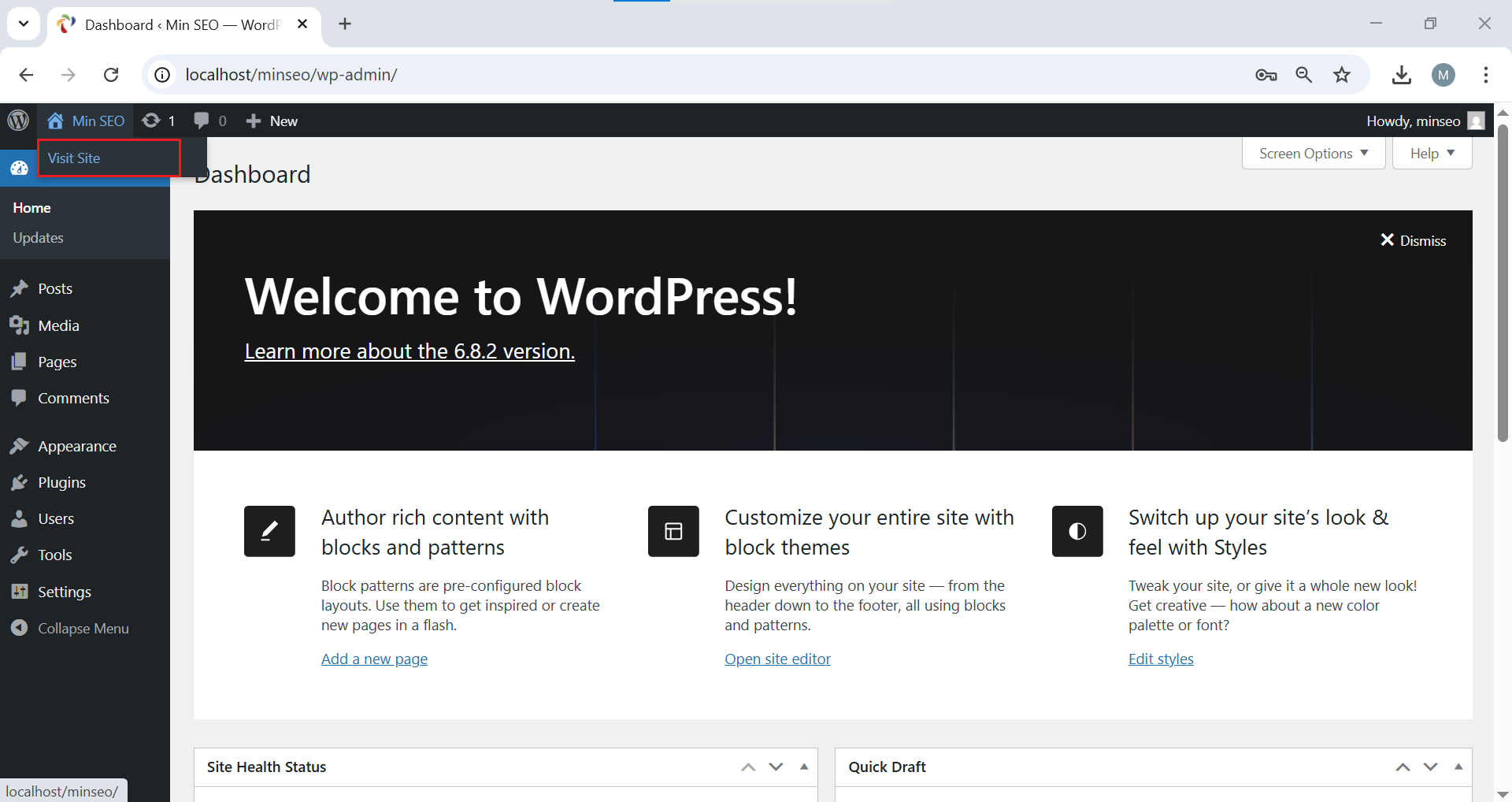
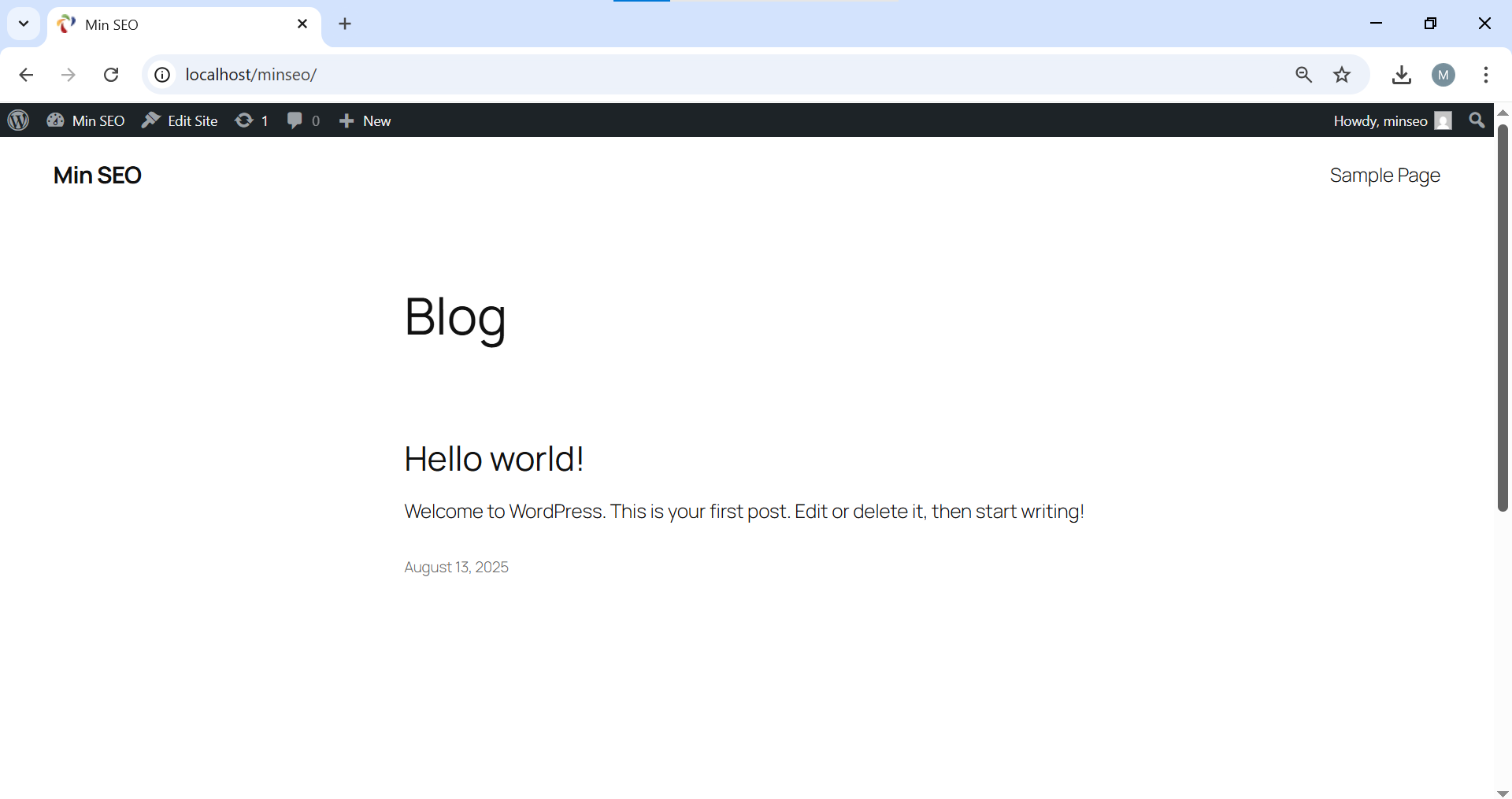
That’s it!